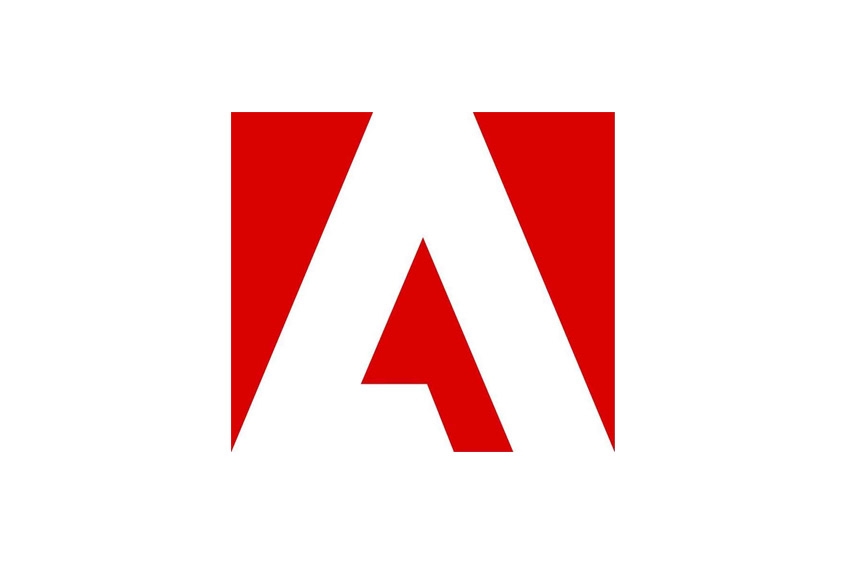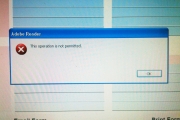I wasn't able to download app from my Creative Cloud and when I tried to log into my Creative Cloud program I was instantly logged out and this message was displayed.
"You've been signed out"
Also, when I logged into the Adobe Creative Cloud website, clicking on the blue Download button doesn't do anything.
Follow the steps below to fix the problem in Windows.
How to fix the Creative Cloud log in problem
- Click on the Windows start button and in the program search field type '%appdata%' without the quotes.
- Navigate to 'Local/Adobe/OOBE' folder and delete the file 'opm' in the 'OOBE' folder.
Note: If you can't delete it and a popup window says 'The action can't be completed becasue the file is open in Adobe CEP Service Manager' you need to close any Adobe Program that may be open then try again. You might also try right mouse clicking the taskbar, selecting 'Task Manager' then quiting all Adobe process like: Adobe CEP Service Manager, CEF Helper Service, Core Sync, Adobe Acrobat Update Service, Acrotray, Adobe IPC Broker, Armsvc.exe*32, AAM Updates Notifier Application... - After deleting the file 'opm', restart the Creative Cloud Desktop Application and it should work.