In this tutorial I will show you how to add a custom logo to replace your default text logo for Google Sites. First, you'll need to log into your Google Sites account. You will also need a logo image around 350 X 90 pixels already created.
Example of a Google Sites logo:
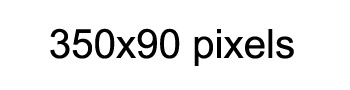
How to add the new logo to your Google Sites website
- Click the 'More' button at the top of the screen.
- Click 'Manage site' from the drop down menu.
- Uncheck the box 'Show site name at top of page' near the top of the page.
- Click the 'SAVE' button.
- Click 'Site layout'.
- Click the 'Change logo' link in the 'header area'.
- Check the 'Custom Logo:' radio button.
- Click the 'Choose File' button.
- Navigate to a directory on your computer where you have the custom logo, select it, and press the 'Open' button.
- Click the 'OK' button.
- Click the 'SAVE' button.
- Click the name of your site listed under the 'Manage Site' page title, to return to your homepage to see the results.





