If you've tried to use the Google Analytics 'The In-Page Analytics Report' feature and recieved this error:
"Problem loading In-Page Analytics
We've identified problems in your setup. These may cause problems loading In-Page Analytics.
Your site doesn't load ga.js from Google. If you host the Google tracking code on your own servers, it isn't updated automatically and can miss important changes.
We didn't find a tracking snippet on your site. In-Page Analytics cannot load. Please make sure you have tracking installed correctly. If your snippet is included in a separate JavaScript file, you'll have to manually check it is being loaded correctly."
Then your Google Analytics tracking code isn't installed correctly and you need to fix/re-install it.
Find your tracking code from within Google Analytics:
- Click the 'Admin' tab at the top of the page.
- Click the 'Tracking Code' tab.
Copy the Tracking code snippet and replace your current tracking code, on your website , with it.
A common reason why your Google Analytics tracking code stops working correctly is because of spaces inserted between the lines of code. DreamWeaver tends to insert spaces between your code if you don't have the 'Code Format' set properly.
Stop Dreamveaver from inserting spaces between my code
- Open Dreamweaver and as if you are editing some code.
- Click 'Edit'.
- Click 'Preferences...'
- Click on 'Code Format.
- Change the 'Line break type:' option.
Here is Dreamweaver's documentation on 'Code Format' feature:
"Note: Dreamweaver indents using either spaces or tabs; it doesn’t convert a run of spaces to a tab when inserting code.
Line Break Type Specifies the type of remote server (Windows, Macintosh, or UNIX) that hosts your remote site. Choosing the correct type of line break characters ensures that your HTML source code appears correctly when viewed on the remote server. This setting is also useful when you are working with an external text editor that recognizes only certain kinds of line breaks. For example, use CR LF (Windows) if Notepad is your external editor, and use CR (Macintosh) if SimpleText is your external editor.
Note: For servers that you connect to using FTP, this option applies only to binary transfer mode; the ASCII transfer mode in Dreamweaver ignores this option. If you download files using ASCII mode, Dreamweaver sets line breaks based on the operating system of your computer; if you upload files using ASCII mode, the line breaks are all set to CR LF."
I hope this fixed your problem.

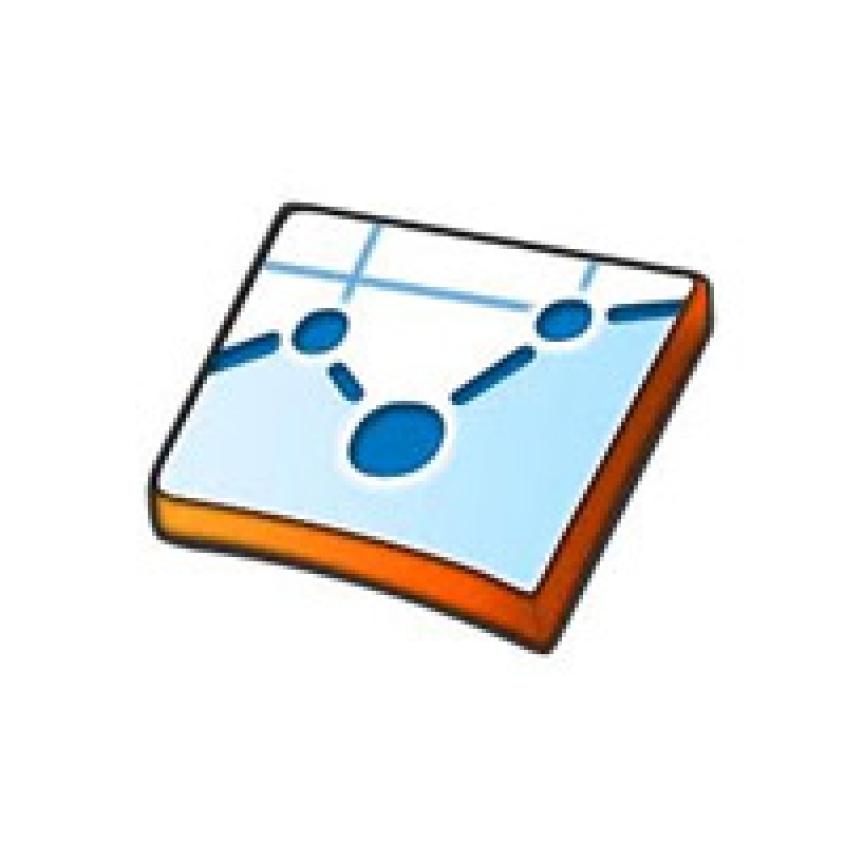
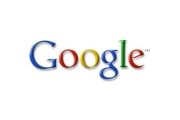
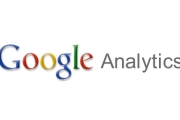
Before you post, please prove you are sentient.
Wait! The answer you gave wasn't the one we were looking for. Try another.
what is 8 + 6?