In this tutorial I will show you how to create a Google Analytics Goal. Setting a 'goal' in your Google Analytics allows you to make use of the useful 'Goal Flow' statistics page. Below are the instructions on how to create a Google Analytics Goal.
Note: Google does not allow you to delete any goals you create, so create them sparingly so you don't clutter your admin with unused goals.
How to create a Google Analytics Goal
- Log into your Google Analytics account.
- Click 'Admin' in the top right of the screen.
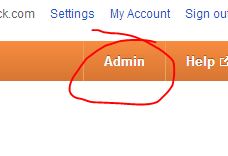
- Keep clicking the website link that you want to create the goal for until you land on the 'Profile' page.
- Next Click on the 'Goals' tab.

- Click the '+Goal' link.
- Enter the name(not the URL) of the product or product page in the 'Goal Name' field.
- Make sure the 'Active' option is checked.
- Select the 'URL Destination' for the 'Goal Type' area.
- Paste the full URL of the page you want to set as you goal in the 'Goal URL' field. Your goal URL should be the URL of your website where the the ~'buy now' button is.
- Click the 'Save' button.
Create a Google Analytics Goal video

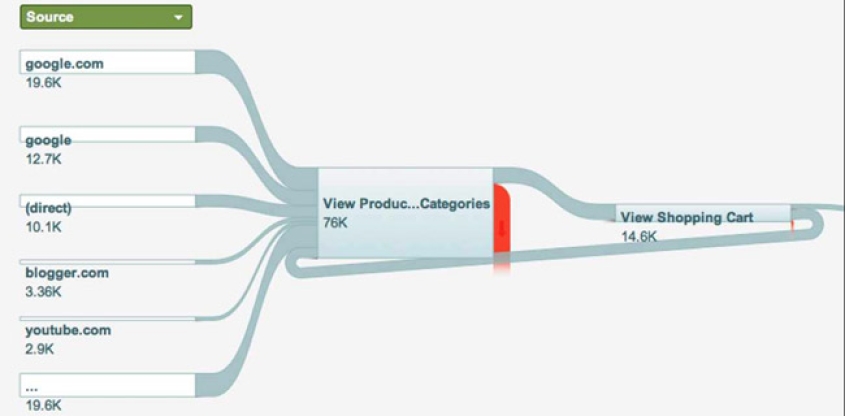
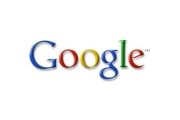
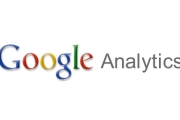

Before you post, please prove you are sentient.
Wait! The answer you gave wasn't the one we were looking for. Try another.
what is 6 plus 7?