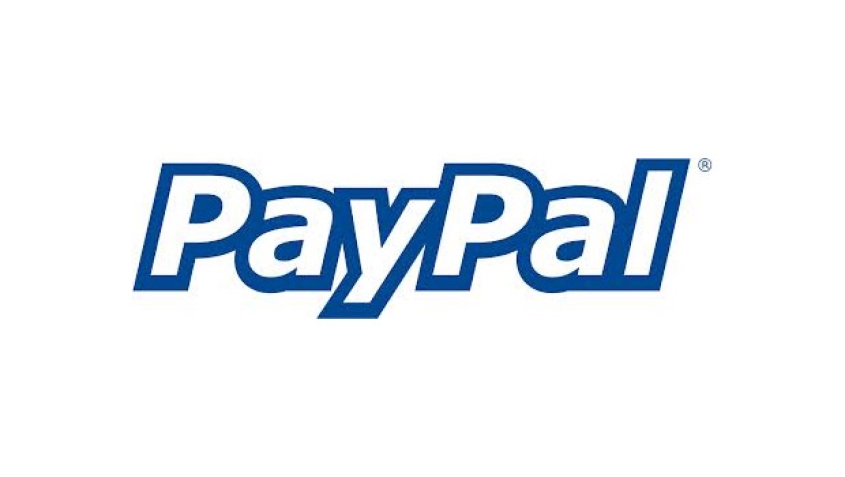Customers keep asking me 'how can I make my Facebook page with a link to donate' so I made this tutorial. You will need a PayPal account, and a Facebook Page already created to complete this tutorial. This tutorial shows you how to create a donate web page on your Facebook Page that appears on your Facebook Page main nav bar and leads to a Donations page when clicked. To learn how to actually create a PayPal donate button that leads to a PayPal donations transaction go here: How to create a PayPal donate link or button.
How to create a donate page and button on your 'Facebook Page'
- Save one of these donation button images to your computer and remember where you saved it. It will be your Facebook Page donation button menu icon, once you install your donation button page.Note:to save one of these images to your computer, right mouse click the image and select 'Save Image As...'.

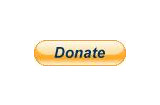
- Log into your Facebook Page admin account.
- In the search field at the top of the page type in 'Static HTML for Pages'. Click the icon for 'Static HTML for Pages' in the search results.
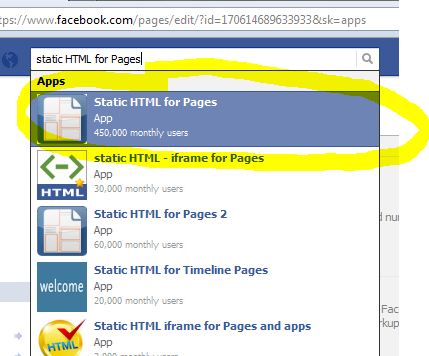
- Click the 'Click here to Install' button.
- Click the Facebook Page you want to install the donation button on from the 'Add this application to:' drop-down list.
- Click the 'Add Static HTML for Pages' button.
- Click the 'Go to App' button.
- Click the 'Allow' button.
- Fill in the fields and click the 'Save changes' button.
- Make sure the 'Custom HMTL' bullet is checked.
- Paste your PayPal code snippet in the 'HTML to Display' field.
- Click the 'Save Chances' button.
- Open a new tab in your browser and go to your Facebook Page. You will see a new page on your menu labeled HTML.Next we're going to change the label from HTML to Donate and also change the button icon.
- Click on the 'Admin Panel' at the top of the page.

- Click the 'Edit Page' button from the 'Manage' drop-down menu.

- Click the 'Apps' icon.

- Click 'Edit Settings' under the 'Static HTML for Pages' icon.
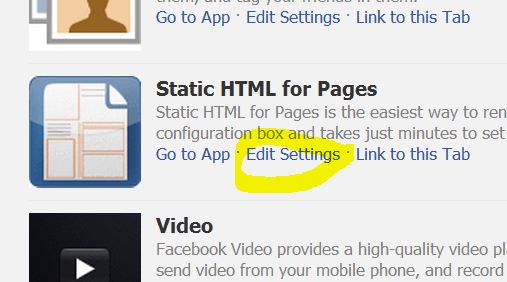
- In the 'Custom Tab Name:' field type in 'Donate'.
- Click the 'Change' link next to 'Custom Tab Image:'
- A new browser tab will appear, click the 'Change' link.
- Click the 'Choose File' button and navigate to the directory on your computer where you saved the donation button image. Select the Donation button image and click the 'Open' button.
- Go back to the previous browser tab, and select the 'Okay' button.
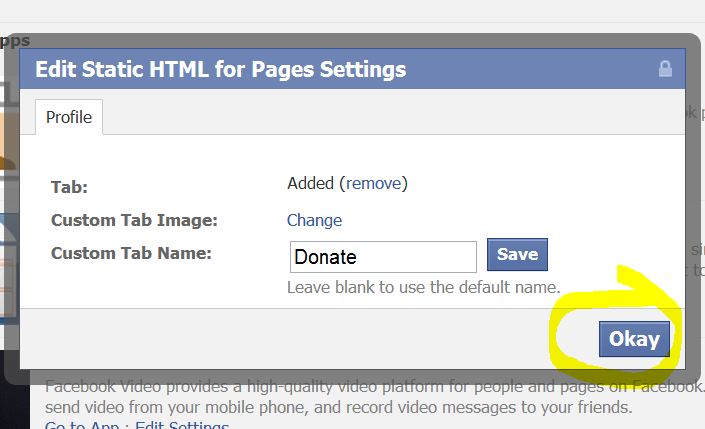
- Click the 'View Page' button at the top of the page.
You should now see a new 'donate' nav menu item that leads to your PayPal donate page when clicked. To learn how to create the actual PayPal donate button for your Facebook donate page go here: How to create a PayPal donate link or button.