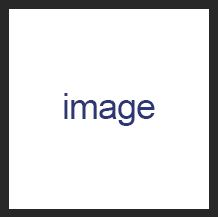Photoshop is an integral part of web design and blogging. Here's how you can center text and images easily in Adobe Photoshop.
Center Image Photoshop
- Open Photoshop. I'm using Photoshop cs3 for this example.
- Open your document or create a new one.
- Let's create a text element we can center.
- Click the 'T' text tool and write some text in your image. I'm going to write 'image' in the text element.

- Make sure you have the 'pointer' tool selected.
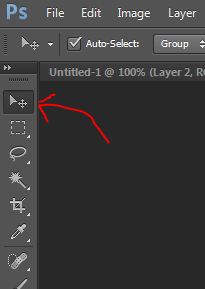
- Make sure you have the layer selected containing the item you want to center. In this example, I will select the layer containing the text element of the word 'image'.

- In Windows press (Ctrl+A). You can do this manually by clicking on 'Select' > 'All'.
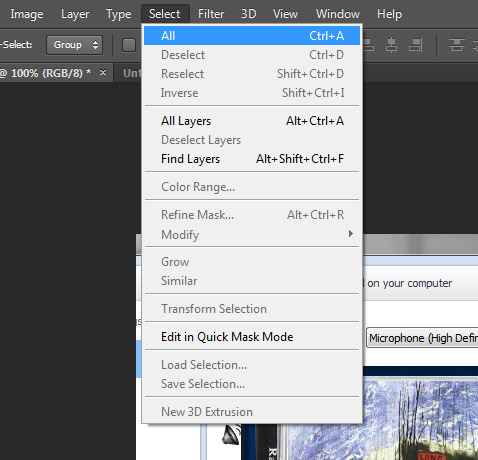
- Click on the 'Align horizontal centers' icon at the top of the Photoshop program window.
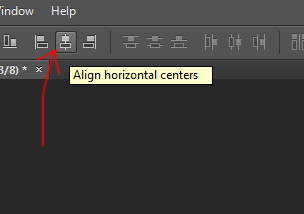
You text should center horizontally. - Click the 'Align vertical centers' icon at the top of the Photoshop program window.
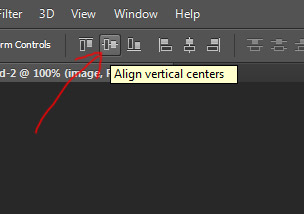
Your text element should now be centered.