In this tutorial I will show you how to connect to your hosting account via FTP using the free FTP program Filezilla(download) and then upload a file to your hosting account directory.
First, you need to create an FTP account. This process varies depending on your hosting company. Contact your hosting company and ask them how you can create an FTP account. You should end up with these login variables:
Ftp login information
Host: ftp.mywebsite.com
Username: myusername
Password: mypassword
How to connect to your hosting account using Filesilla FTP
After you've installed your Filezilla ftp program open the program.
- Enter 'host', 'username' and 'password' variables in the corresponding fields and leave the port field blank for now.
- Click the 'Quickconnect' button. You know you've connected successfully when you see the message 'Directory listing successful'.
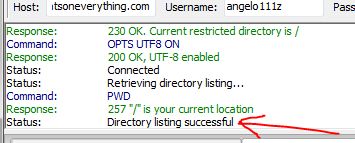
- Your 'Local site' column is a listing of your computer's directories and your 'Remote site' column is a listing of your server's directories.
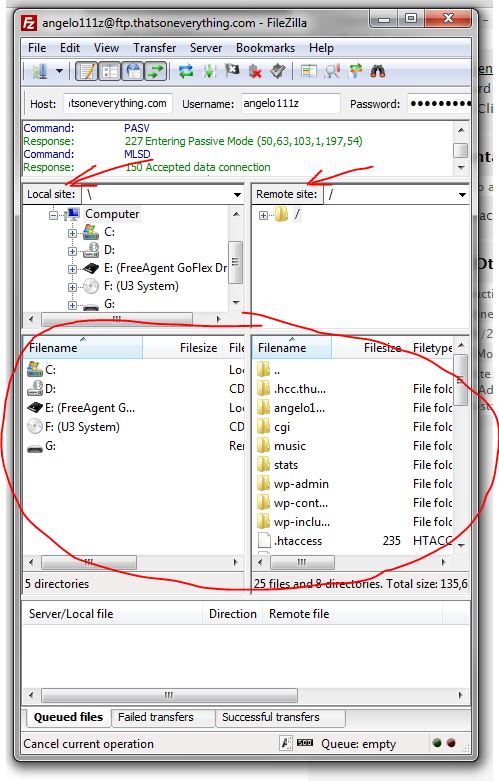
- Click on the directories under your 'Local site' box and navigate to the file you want to upload to your server.
- Click on the directories in the 'Remote site' box until you find the directory on the server you want to upload your file to.
- Use the mouse to drag and drop the file from the 'local' directory to the 'remote' directory on your server.
That's it, you've just uploaded a file from your computer to your server using FTP.


