Setting up Email Account with Outlook 2003
Before starting:
- Make sure your domain name loads. If it doesn't load your email account wont work.
- Make sure you have setup your email accounts at yourdomain.com/cpanel .
You are now ready to begin setting up your email accounts.
- Open Outlook 2003
- Select Tools > E-mail Accounts.
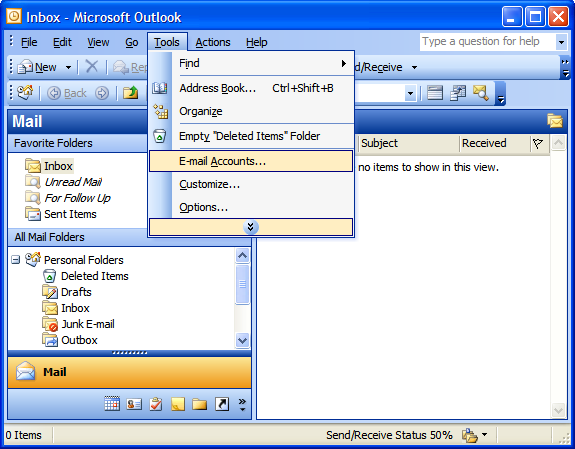
- On the E-mail Accounts wizard window, select "Add a new e-mail account" and click Next.
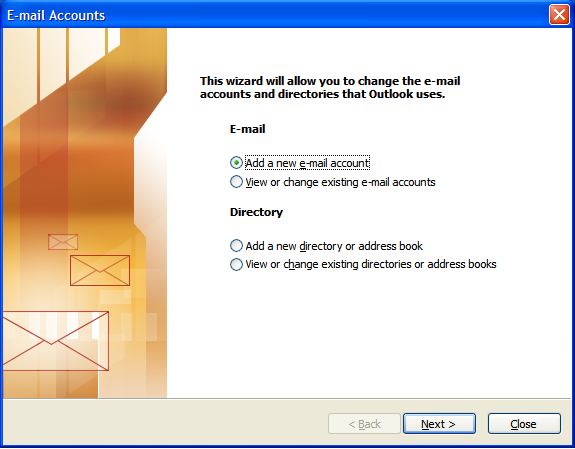
- For your server type, select "POP3" and click Next.
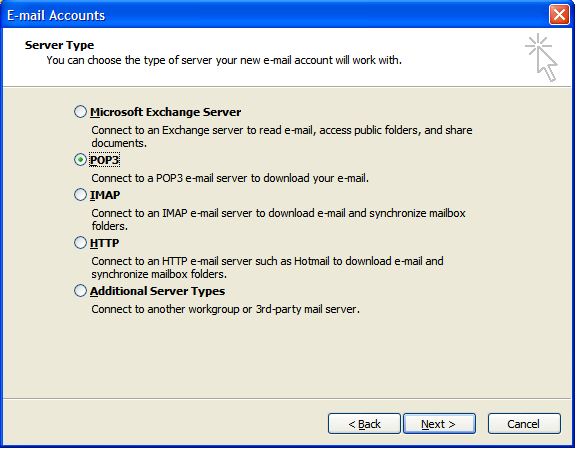
- On the Internet E-mail Settings (POP3) window, enter your information as follows:
Your Name
Enter your first and last name.E-mail Address
Enter your e-mail address.User Name
Enter your e-mail address, againPassword
Enter the password you set up for your e-mail account.Incoming Mail Server (POP3)
Enter mail.yoursite.com for your incoming mail server.Outgoing Mail Server (SMTP)
Enter mail.yoursite.com for your incoming mail server.
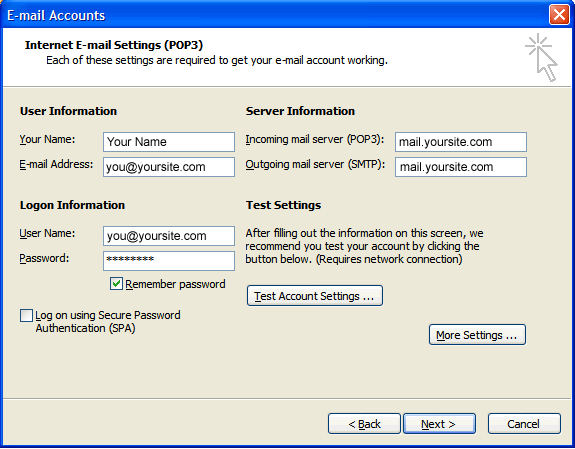
- On the Internet E-mail Settings window, select the "Outgoing Server" tab.
- Select "My outgoing server (SMTP) requires authentication."
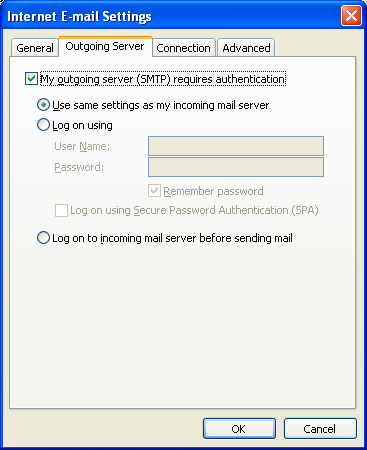
- Select the "Advanced" tab and change the "Outgoing server (SMTP)" port to 25 or 26.
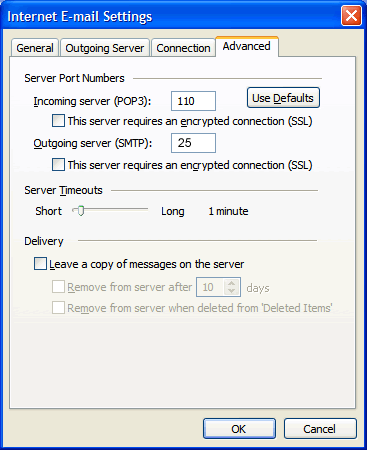
- Click Next.
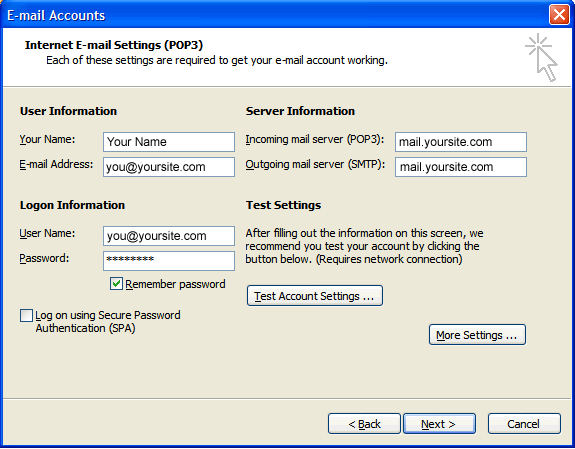
- Click Finish.
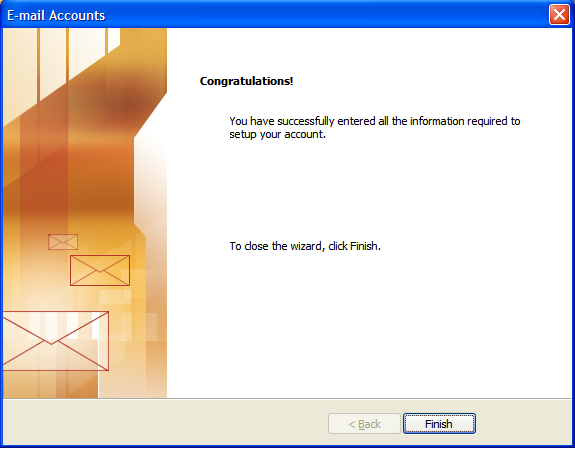

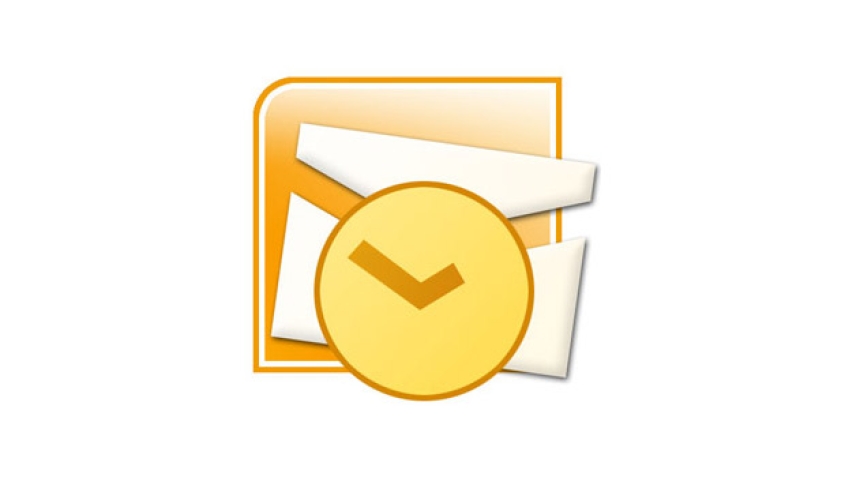

Before you post, please prove you are sentient.
Wait! The answer you gave wasn't the one we were looking for. Try another.
what is 5 in addition to 4?