As a webmaster you have many websites to keep track of and numerous third party application accounts to log into, but with Google Analytics, using many accounts isn't that painful. Google Analytics allows you to add multiple account under one main Google Analytics account. In this tutorial, I will show you how to create a Google Analytics account under your main account and then give the website owner permission to login and manage his 'sub account'.
Creating a Google Analytics account under your main account
- Sign into your Google Analytics account.
- Click on the 'Admin' tab.
- Click the 'New Account' button.
- Fill in the form fields.
Note: for the account name, just put the website name also. - Click the 'Get Tracking ID' button.
- Click the 'I Accept' button and accept the 'Google Analytics Terms of Service Agreement'.
- The note should say:"Status: Tracking Not Installed
Last checked: Mar 6, 2013 7:20:37 PM PST
The Google Analytics tracking code has not been detected on your website's home page. For Analytics to function, you or your web administrator must add the code to each page of your website."
Paste the tracking code into the website's markup and refresh the page and the status will change to:
"Status: Tracking Installed"
- Click on 'home' button.

- Click on the 'Admin' tab.
- Click on your new account name.
- Click the 'Users' tab.
- Click the '+ New user' button.
- Enter in the email address of the person you want to give access to this account.
Note: The email address must be associated with a Google account (Gmail, Google+ AdSense, Adwords, Youtube etc.). The user will log into their new Analytics account using their Google password for their associated Google account for under that email. - Check the 'Administrator' bullet.
- Checking the 'Notify this user by email' box will send the new user this email:
" Hello, We want to alert you that you have been added as an administrator to the Google Analytics account "mywebsite.com (UA-39104213)" by info@myemailaddress.com. Please log in to Analytics at http://www.google.com/analytics to access this account. Sincerely, The Google Analytics Team This message was sent from a notification-only email address that does not accept incoming email. Please do not reply to this message. " - Click the 'Add User' button.
Now you can track your customer's Analytics for them and or let them use the account too.

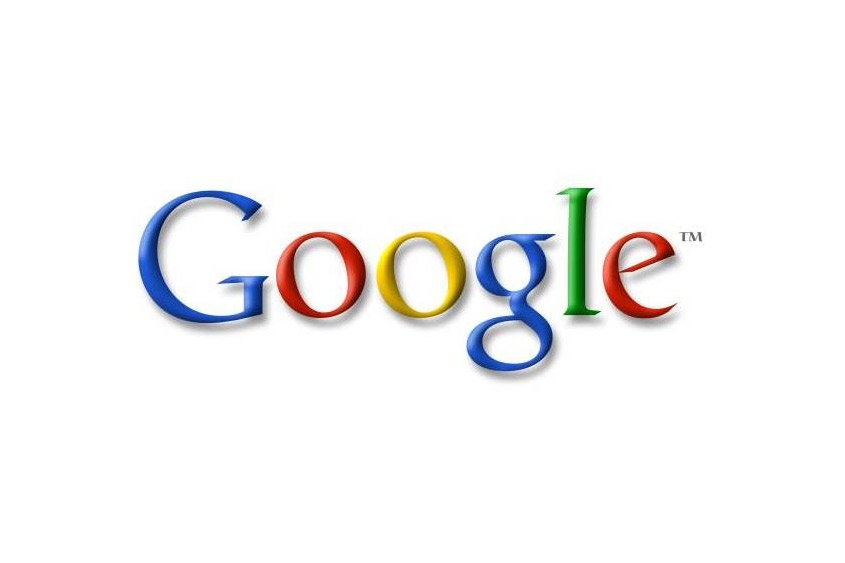
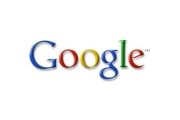
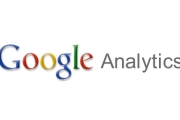
Before you post, please prove you are sentient.
Wait! The answer you gave wasn't the one we were looking for. Try another.
what is 8 + 8?