Adding a Google Search option to your website can help visitors find your website's content easier. Google will also give you money when people search your website. It's called AdSense For Search. Read the instructions below to find out how you can start adding Google Search to a webpage.
How to add Google Search to a website
- Log into your Google account whether it's a GMail, Google+, Google Docs account etc. If you don't have any type of Google account then don't worry about it, just proceed to step two.
- Go to adsense.google.com and create an account.
- Wait for your AdSense account to get approved, which may take a few days.
- After your account is approved, Log back into your AdSense account and click on the 'My ads' tab.
- Click on the 'Seach' link.
- Click the 'New custom search engine' button.
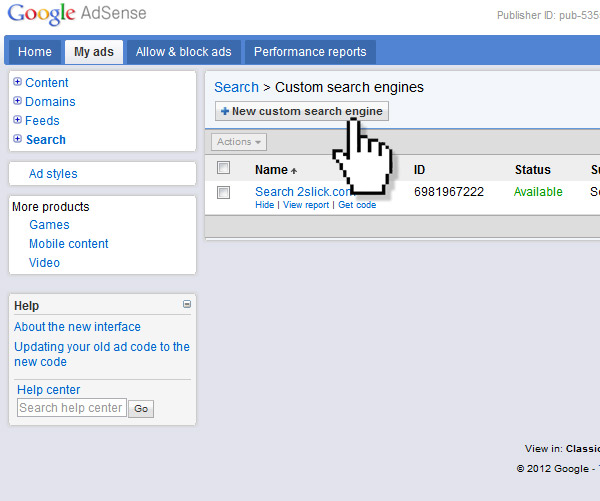
- Enter in a name for your new 'Google Search Engine' search box in the 'Name' field. It won't be viewable to the public.
- You can also click on the 'Custom channels' and create a channel for your search. This is useful if you plan on making multiple 'Google search boxes' for more then one site.
- You can click on the 'Search box style' to alter the look of you Google search box.
- Clicking on 'Ad style' will allow you make your Google search box certain colors.
- Click on 'Search results' expand tab. Check the 'on my website using an iframe' so that when people use your Google search box, they will stay on your site.
- Click the 'Save and get code' button.
- Highlight the entire code snippet in the box from the popup window and copy it using left-mouse-click-copy or 'Ctrl-c'.
There, you’ve just created a ‘Google search’. You can now past this code anywhere in your html website. Next I’m going to show you how to add the Google search to you WordPress website on the sidebar.
Adding Google search to your WordPress website
- Log into your WordPress website.
- Click on the 'Appearance' tab.
- Click on the 'Widgets' link.
- Drag a 'text' widget from the 'Available Widgets' area to your sidebar area.
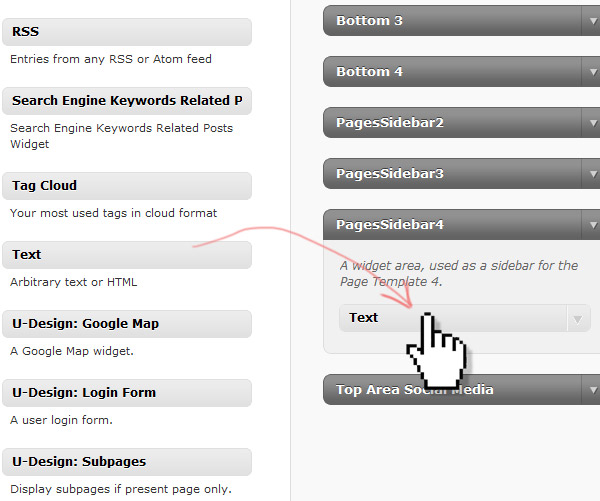
- Expand the widget and paste your Google Search code snippet into the widget.
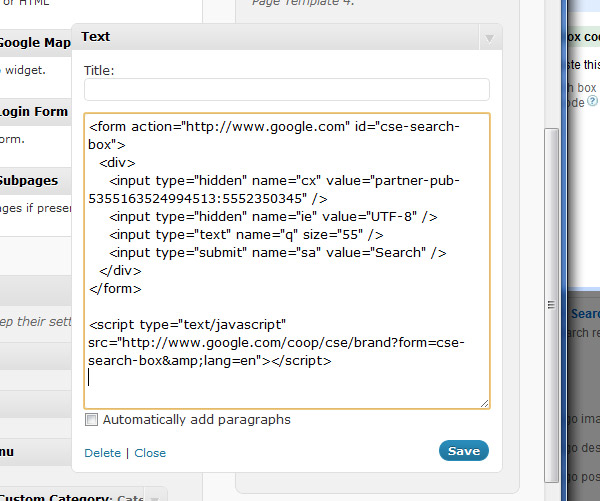
- Click 'Save'.
Now when viewing your website, you can see a Google search box in your WordPress sidebar. You may also make some profit if people click on the ads that appear in the search results.


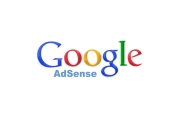
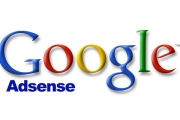

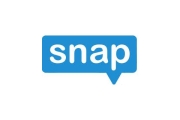
1 Comments
Greetings! Very helpful advice within this post! It is the little changes that produce the largest changes. Many thanks for sharing!