This is a walk through on how to create a portfolio page and a portfolio item using the custom WordPress theme called Striking. I also show you how to add the new portfolio page to the main nav menu bar.
Creating the portfolio page
- Log into your WordPress admin and click on 'Pages'.
- Click on 'Add New'.
- Enter your page title in the title field.
- Select 'Full Width' for the 'Template' drop-down option.
- Mouse click on the main page content area so the cursor is there.
- For the 'Shortcode' drop-down option select 'Portfolio'. Options will appear you can use to customize your portfolio page.
The shortcode drop-down is located in the 'Shortcode Generator' section below the main content field of the page. - Click the 'Send Shortcide to Editor' button.
- A code snippet will appear in the main page content area. Any portfolio items you create will appear where this code snippet is.
- Click the 'Publish' button to save our page.
Creating a portfolio item
- Click on the 'Portfolio item' tab on the left of the page.
- Click the 'Add New' button.
- Enter the item's title in the title field.
- Enter the items description in the description field.
- Scroll down the page and click the 'Set Featured Image' link.
- Click the 'Select Files' button, find your image file and click the 'open' button.
- Click the 'Use As Feature Image' link.
- Close the popup window.
- Click the 'Publish' button.
If you were to preview your portfolio page, you would see the new portfolio item on the page. Next we will add the portfolio page to the main navbar of the Striking theme.
Adding a page to the main nav bar
- Click the 'Appearance' tab on the right.
- Click 'Menus'.
- In the 'Pages' area, check the box next to the portfolio page we just created.
- Click the 'Add to Menu' button.
- The portfolio page will appear in nav area, and you can drag and drop it to arrange it's position within the other nav items.
- Click the 'Save Menu' button.

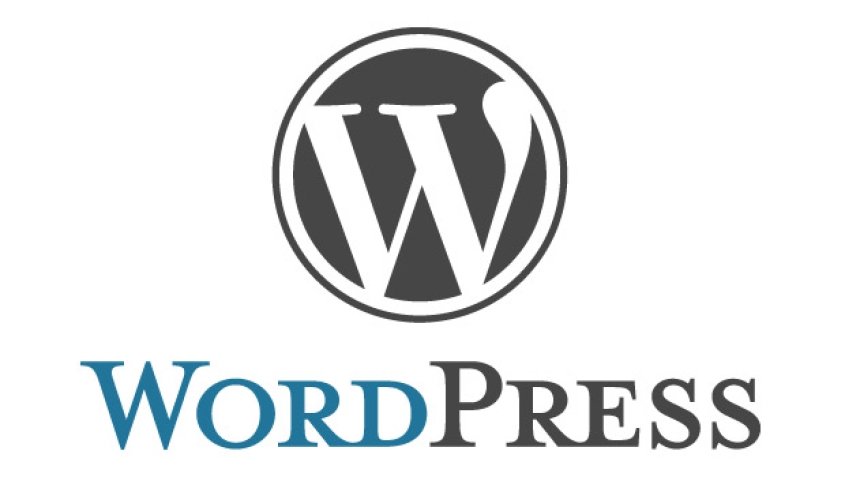
Before you post, please prove you are sentient.
Wait! The answer you gave wasn't the one we were looking for. Try another.
What is 6 times 6?