You can crop a picture online for free using Pixlr. Follow the steps below.
- Go to: http://pixlr.com/editor/
- Select the 'Open image from computer' option.
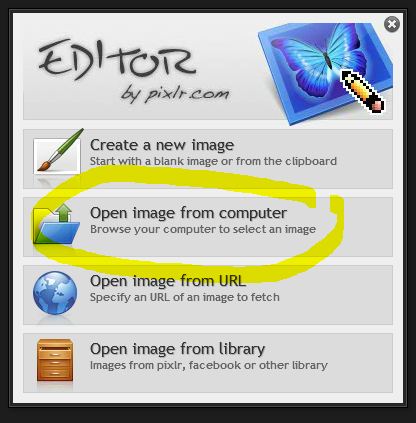
- If this option doesn't appear for you, press (Ctrl-o).
- Find the image you wish to crop in the directory on your computer, select it and click 'Open'.
- Select 'Aspect ratio' from the 'Constraints:' drop down menu.
- Enter the dimension you wish to crop your image to in the 'width:' and 'Height:' fields.

- Next click on the crop tool icon shown in the image above.
- Drag the crop brackets over the image and release the mouse button.
- Drag and drop the blue corners of the crop area to fine tune your cropped area.
- Press the 'Enter' key to crop or the 'ESC' key to cancel.
- Press (CTRL-S) to save your new image to your computer or select 'Save...' under the 'File' menu option at the top of the window.
Note: when you save your image set the quality to 72. This is the optimal setting for the web.
Important: I noticed a bug when saving images. Sometimes Pixlr doesn't add the file-type extension to the image when saved. To solve this problem, type in the image extensions along with the file name when saving images.
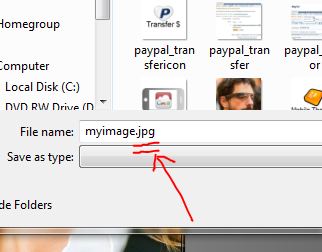



Before you post, please prove you are sentient.
Wait! The answer you gave wasn't the one we were looking for. Try another.
What is 2 * 9?