You can modify any standard contact form to send the form data in an email to multiple recipients. You will need a standard hosting account with access to a cPanel to complete this tutorial. When a visitor completes a contact form on a website, the data is sent to an email address. We will take the email address used for the contact form and using email forwarders, send a copy of the email to other addresses. Follow the instructions below.
How to create email forwarders
- Log into your web hosing account control panel(cPanel).
- Under the Mail section click the 'Forwarders' icon.
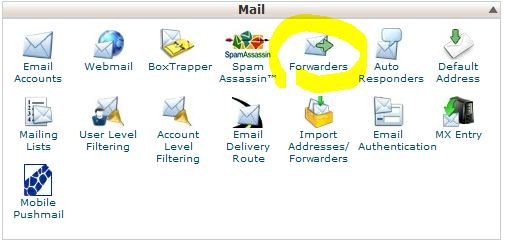
- Click the 'Add Forwarder' button.
- In the 'Address to Forward:' field type in the email address you want to forward emails from. Note: Select the email address that your website contact form sends its emails to.
- In the 'Forward to email address:' type in an email address that you want a 'copy email' forwarded to.
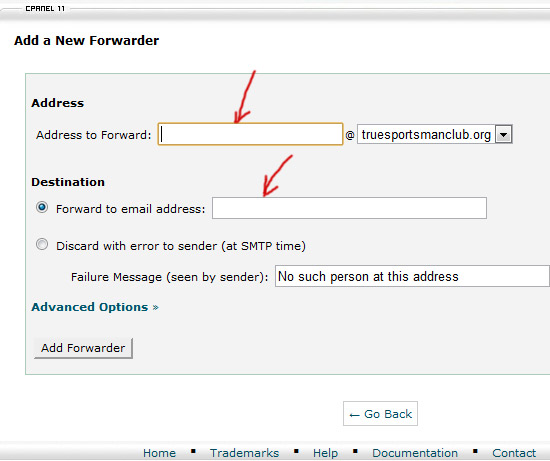
- Click the 'Add Forwarder' button.
- You will see a message saying something like "All email sent to john@johnnyrockets.com will now be copied to john@gmail.com."
- Click the 'Go Back' button.
- You should see your Email forwarder listed there. You can click the 'Delete' link when you want to delete the forwarder.
You can now receive the website contact form data in the forwarded email address in addition to the original email address the form sends its emails to. You can create as many email forwarders as you like.




Before you post, please prove you are sentient.
Wait! The answer you gave wasn't the one we were looking for. Try another.
What is 4 * 4?