In this tutorial I will show you how to add a gallery to your WordPress post or page.
Add gallery to a blog post
- While creating or editing a blog post, select the 'Visual' tab.
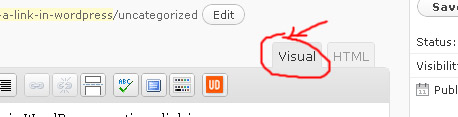
- Place the cursor in your blog post where you want you gallery to appear.
- Click on the 'Add Media' icon. Depending on your version of WordPress the icon will look like either
 or
or  .
. - Click on the 'Select Files' button, navigate to your images and select them.
Note: Hold down the 'Ctrl' key as you select (left mouse click) images to select multiple images at once. - Click the 'Open' button.
- Click on the 'Save all Changes' button.
- Adjust settings in the 'Gallery Settings'.
- Click the 'Insert gallery' button.
- Click the 'Update' or 'Submit' button to save the changes to your blog post.
Your gallery will look like this in the editor:
But when you view your blog post, the images will replace this.





Before you post, please prove you are sentient.
Wait! The answer you gave wasn't the one we were looking for. Try another.
what is 8 + 7?