You can easily add Yahoo RSS feed to website by following the instructions in this tutorial. You will need a Yahoo Answers account and a Google feedburner account to complete this tutorial.
Add yahoo answers RSS feed to webpage
- Log into your Yahoo Answers account.
- Click on your Yahoo Answers profile name.
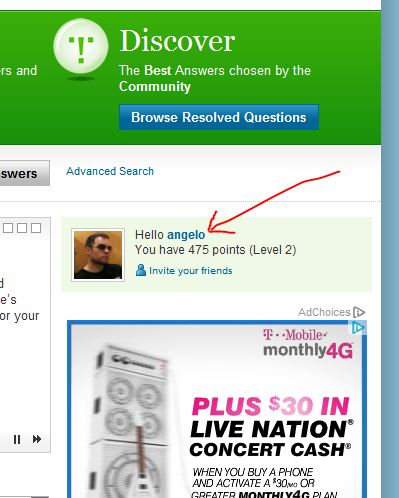
- Under the 'Like this page?' area, right mouse click the 'RSS' link, and select ~'Copy link address'.
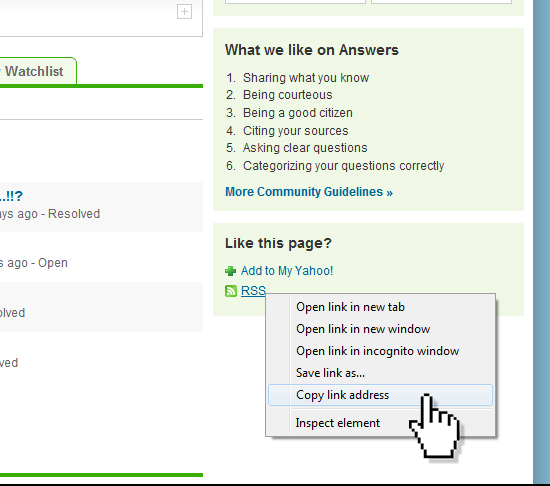
- Log into your Feedburner account.
- Paste (Ctrl-v) the RSS link you copied earlier into the 'Burn a feed right this instant.' field.

- Click the 'Next' button.
- You should see the message "Welcome! let us burn a feed for you.' Click the 'Next' button.
- You should see the message 'Congrats! Your FeedBurner feed is now live. Want to dress it up a little?'. Click the 'Next' button.
- You should see the message 'Get more Gusto From Your Feed Traffic Stastistics.' Click the 'Next' button.
- Click the 'Publicize' tab and select the 'BuzzBoost' option.
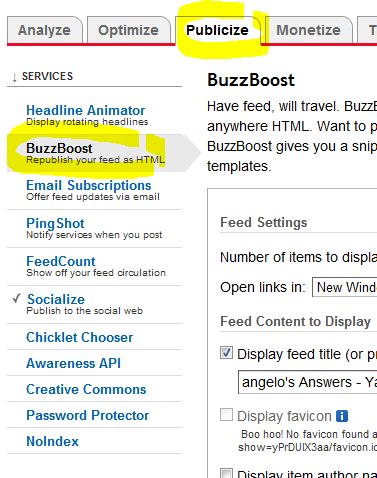
- Under 'Number of items to display' select the number of Yahoo Answers you want to be listed when your RSS feed is displayed.
- Click the 'Activate' button at the bottom of the page.
- Copy the entire code snippet in the 'Your BussBoost is Ready' field.
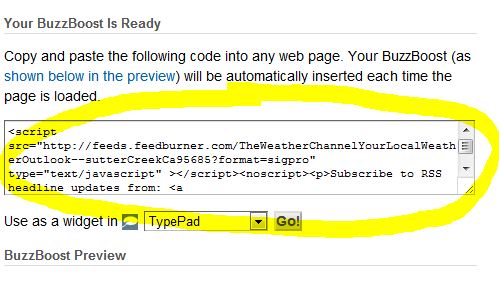
- Paste this code snippet into your HTML document to have your Yahoo Answers RSS feed display there.
Note: You can also paste this code snippet into your WordPress widget, post, or page. When posting this code snippet into a WordPress page or post, make sure the HTML tab is selected.
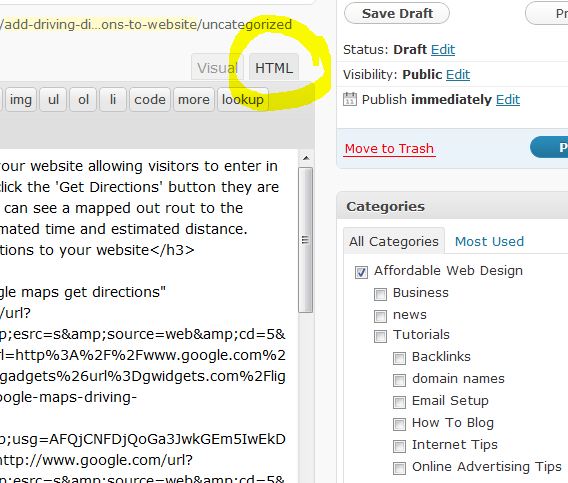
You can paste your Yahoo Answers RSS code snippet into any CSM or blog that accepts HTML and JavaScript.

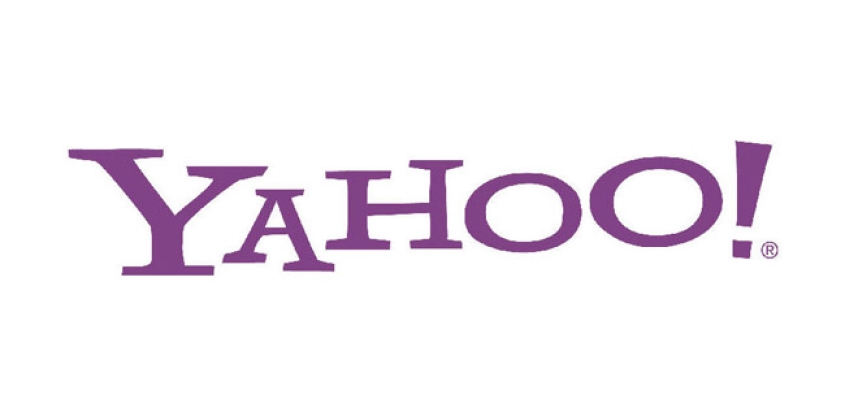

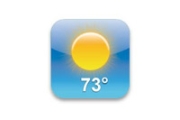

Before you post, please prove you are sentient.
Wait! The answer you gave wasn't the one we were looking for. Try another.
What is 3 * 3?