You can't actually block a sender Gmail, but you can create an email filter that will automatically send emails from a particular address to the trash.
Block email sender in Gmail
- Log into your Gmail account.
- Open the email of the sender you want to block.
- Click the 'More' link at the top of the browser window.
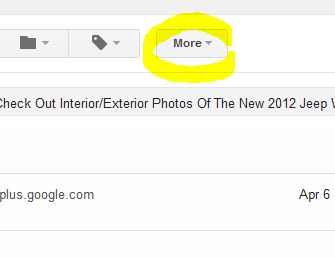
- Click the 'Filter messages like these' option. Notice the filter window pops up.
- Make sure the 'From' field has in it the email address you want to 'block' or automatically send to the trash.
- Click the 'Create filter with this search' link.

- Check the box 'Delete it'.
- Click the 'Create filter' button.
- You should see a little message that says 'Your filer was created'.
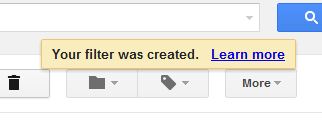
You can easily edit or delete filters in Gmail.

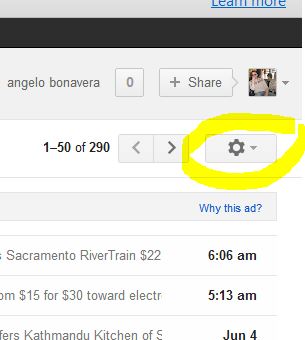
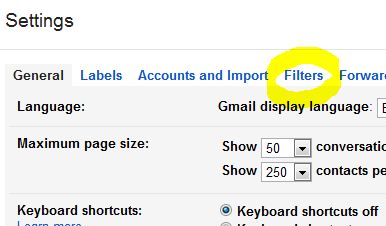



Before you post, please prove you are sentient.
Wait! The answer you gave wasn't the one we were looking for. Try another.
what is 9 + 9?