In this tutorial, I will show you the easiest way to add and edit gallery images in WordPress. I will also show you how order your gallery and edit the captions for each gallery image.
Navigate to the page where your gallery is located
- Log into WordPress.
- Click on the name of your website in the top left of the screen.

- Navigate to the page where your gallery is located.
- Click the 'Edit Page' link located at the top of the page.
- Make sure the 'Visual' tab is selected above your content area then mouse-click/drag the scrollbar and windows corner to navigate through the content.
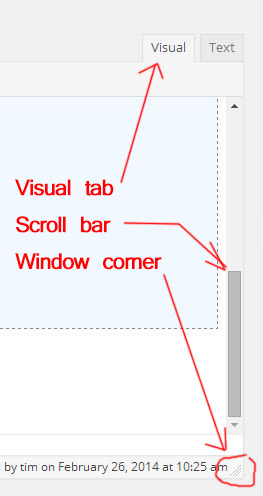
How to Add a new image to a gallery
- Click on your gallery.
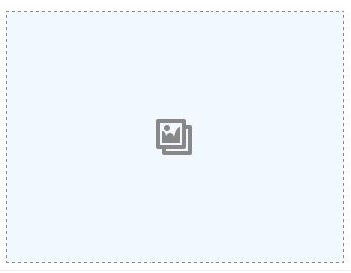
- Click the 'Edit Gallery' icon that appears.

- Click the 'Add to Gallery' link.
- Click the 'Upload Files' tab.
- Click the 'Select Files' button and upload your image from your computer.
Note: To keep your website fast, make sure your images do not exceed ~1000 px or 800kb. Any image editing program will allows you to manage image size. - Enter a caption for your new gallery image in the 'Caption' field.
Note: To make text in you caption appear bold, encumpass them in bold tags .
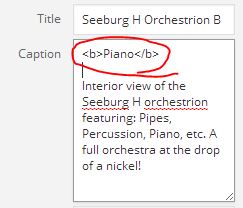
- Click the 'Add to gallery' button.
- Click the 'Update gallery' button.
- Click the 'Update' button to save the changes to your page.
How to edit/delete gallery image
- Click on your gallery.
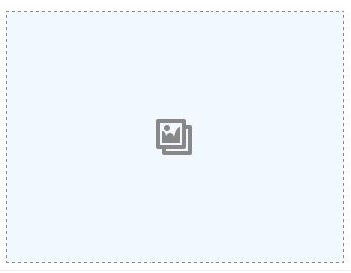
- Click the 'Edit Gallery' icon that appears.

- Click the image you want to edit or delete.
- Edit the content fields to make changes.
- Click the 'Delete Permanently' link to delete the gallery image.
- Click the 'Update gallery' button.
- Click the 'Update' button to save the changes to your page.
How to change the order of your gallery images
- Click on your gallery.
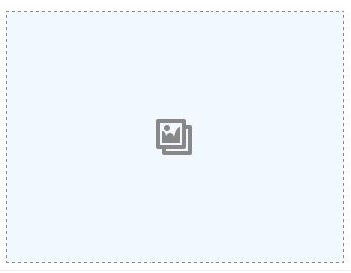
- Click the 'Edit Gallery' icon that appears.

- Right mouse click on an image and drag it to a new position to reorder it in the gallery.
- Click the 'Update gallery' button.
- Click the 'Update' button to save the changes to your page.
How to edit the caption of a gallery image
- Click on your gallery.
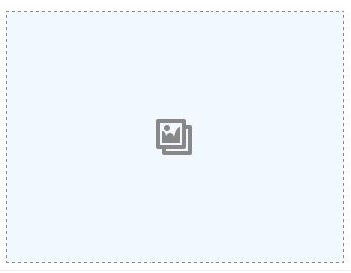
- Click the 'Edit Gallery' icon that appears.

- Click the image you want to edit or delete.
- Edit the content fields or to make changes including the 'Captions' field and 'Title' field.
- Click the 'Update gallery' button.
- Click the 'Update' button to save the changes to your page.



Before you post, please prove you are sentient.
Wait! The answer you gave wasn't the one we were looking for. Try another.
What has leaves, a trunk, and branches, and grows in forests?