Most website product listings and galleries look best when same sized photos are used. My problem today is that some of the photos are square and some are rectangular. In this tutorial I will show you how to use Photoshop to make rectangular images square. I'm using Photo CC, version 14.2.1 X64
- Open your rectangular image in Photoshop.
- Click 'Image' > 'Canvas Size'.
- In the 'New Size' section, change the units to pixels and adjust the width and height so that they're the same length. For example, if the rectangle's width is 500 and the height is 800, set the width to 800.
- Now your image should be square with white sections where the image was enlarged.
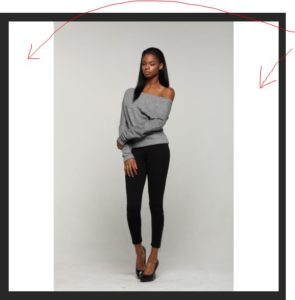
- Let's get rid of the white sections. Click the 'Magic Wand' or press the 'W' key. Make sure the 'Anti-alias' option is checked and the 'Tolerance:' setting is set to 0 at the top of the Photoshop Program Window. You should notice that the white sections of the image are selected.
- Click 'Edit' > 'Fill' or press Shift+F5. In the 'Fill' window set the 'Use' drop down option to 'Content-Aware' and click 'OK'.
- Photoshop should have now intelligently filled in the white parts with natural looking image.




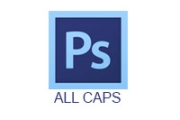
Before you post, please prove you are sentient.
Wait! The answer you gave wasn't the one we were looking for. Try another.
What has leaves, a trunk, and branches, and grows in forests?