To enable cookies in Firefox
- Click on the Firefox button at the top of the Firefox browser. (If you're using Windows XP it will be a 'Tools' button instead.)
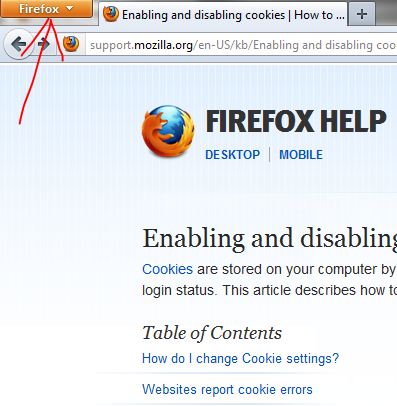
- Click 'Options' and click options again.

- Click the 'Privacy' icon that looks like a mask.
- Set 'Use custom settings for the history' as the selection for the drop-down menu 'Firefox will:' option.
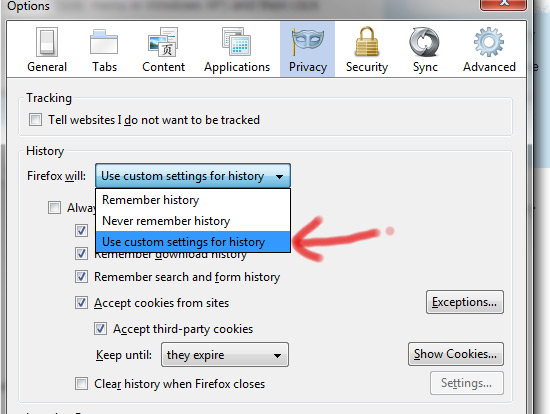
- Make sure the box 'Accept cookies from sites' to enable cookies in Firefox. You can also uncheck 'Accept cookies from sites' to disable cookies in Firefox.
- Click the 'OK' button at the bottom of the window to save your changes and close the window.


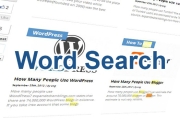



Before you post, please prove you are sentient.
Wait! The answer you gave wasn't the one we were looking for. Try another.
what is 7 + 2?