In this tutorial I will show you have to add an image to your Google Sites website. Have your image ready in a directory on your computer.
Log into your Google Sites account.
How to add an image
I'm going to show you how to add an image in your Google Site's 'About me' page, but the process can be used for any page type.
- Navigate to your 'About me' page and click the 'Edit page' icon button.
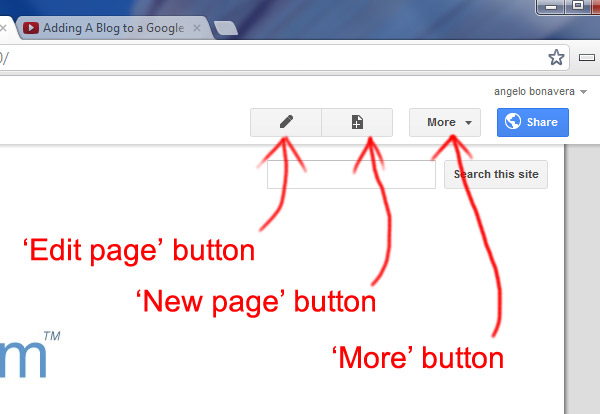
- Place the cursor where you want the image to appear.
- Click the 'Insert' link at the top of the screen.
- Click the 'Image' option from the drop-down menu.
- Click the 'Choose File' button.
- Navigate toa directory on your computer where you have the image stored and select it and click 'Open'.
- Click the 'OK' button.
- Clicking on the image in the content area will make formatting options appear.

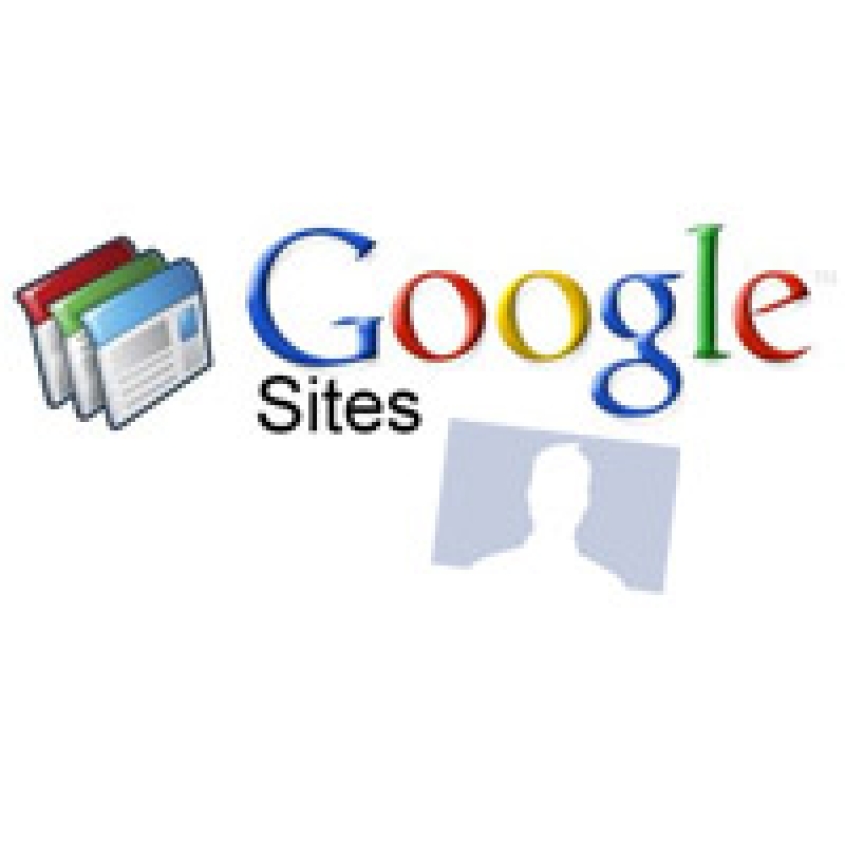


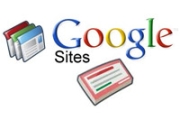
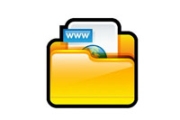
Before you post, please prove you are sentient.
Wait! The answer you gave wasn't the one we were looking for. Try another.
what is 8 + 5?