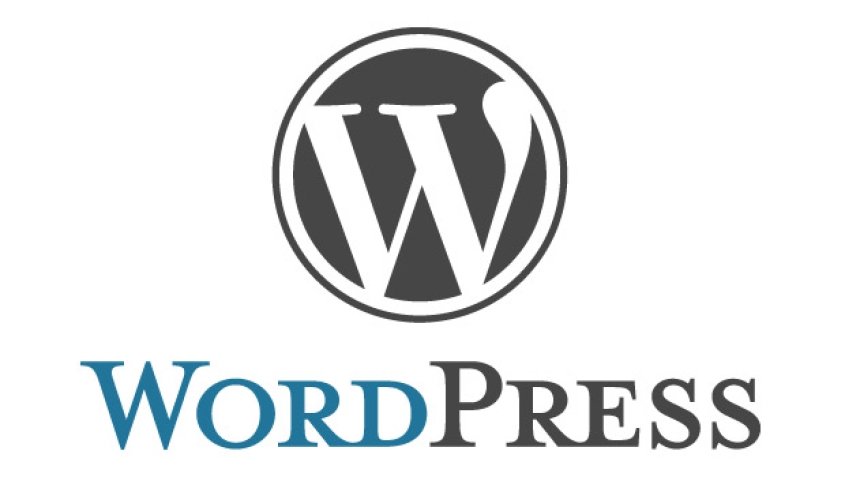In this tutorial I will show you how to add a slodeshow to your WordPress website that uses the custom theme Angular. If you haven't created your homepage yet, please do so according to this tutorial 'How to setup the home page using the custom WordPress theme Angular'.
Adding a slideshow to your homepage
- Click on 'Angular tab'.
- Click on 'Template Builder'.
- Select your homepage template.
- Select 'Slideshow' from the 'Add Elements' menu.
- Click the 'Add Element' button.
A large slideshow tab should have appeared inside your template. Click the large 'Slideshow' tab.

- Select your homepage page for the 'Select Page' area.
- Click the 'Save all changes' button.
Creating the actual slideshow
- First you have to create your slideshow images using Adobe Photoshope or a free image editing program like Picasa. The slideshow images should be 900x340 pixels in size.
- Click on the 'Pages' tab.
- Click on your homepage page.
- Set the 'Autorotation actiive' option to 'yes'.
- Click the 'Add Image to slideshow' button and add your slide images one by one.
- Click the 'Update' button.