If you don't want to hassle with creating a logo yourself you can purchase the 'Affordable Website Package' which includes, a website, hosting, custom logo, seo and an email list.
If you don't know the different between a website and online success, check out this post: I need a website
How to create a simple yet professional logo for web and print use.
I'm going to walk you through all the steps you need to create a simple professional logo you can use for your website and print.
- First start downloading Adobe Illustrator. You will need to create an account at adobe.com to download the free 30 trial version of Illustrator. Go here to start the download:www.adobe.com/go/tryillustrator
- It's currently trendy to have a simple monochrome silhouette image for a logo, so that's what we're going to try to do. Go to Google.com and click on the 'images' link at the top of the page.
- Search for an animal or item silhouette to be part of your logo. Search for anything. The more it relates to your website the better. I'm creating a business blogging website, so I did a search for 'business man silhouette'. If you're starting a dog grooming website you would search for ~ 'dog silouette'.
Save the image to your computer:
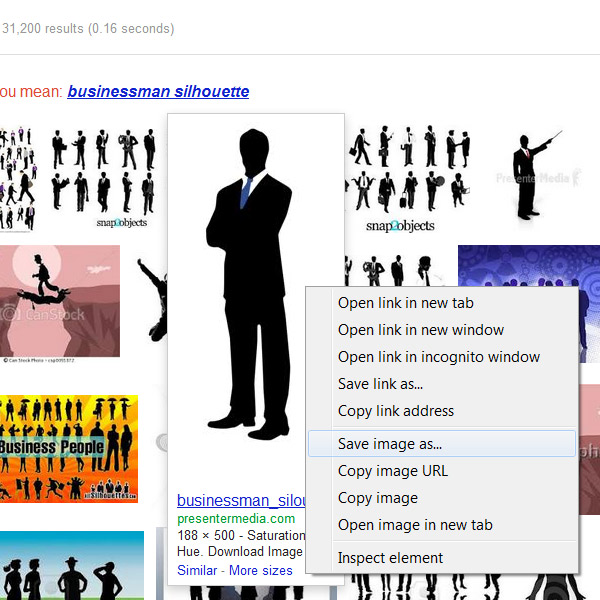
- Finish downloading Adobe Illustrator, start the 30 day trial and open the program.
- Click 'File' in the top left of the program.
- Click 'New'.
- In the 'New Document' window set the 'width' field to 200 and the 'height' to 50. Set the 'Units' to 'Pixels'.
- Click the 'OK' button.
- Click the 'File' button at the top of the screen.
- Click 'Place...'
- Navigate to and select the image you saved earlier.
- Click on 'Object', 'Live Trace' then 'Make and Expand'.
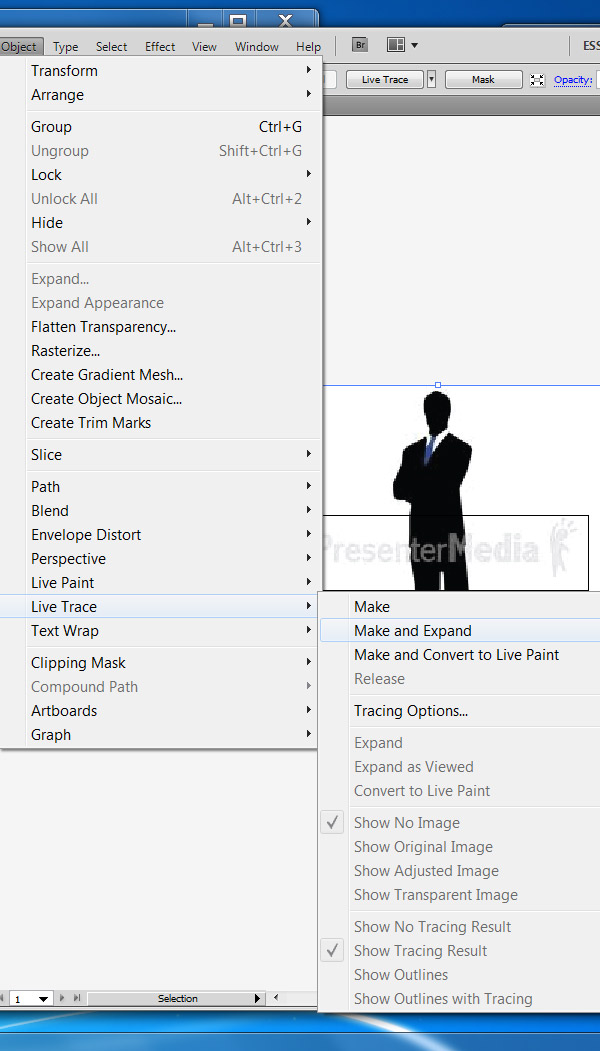
- Right mouse click on the image and select 'Ungroup'.
- Move your cursor off the image and right mouse click.
- Right mouse click on a white part of the image so it's selected and press the 'Delete' key on your keyboard.
- There now I have my ready to use vector image silhouette of a business man and you should have a silhouette of whatever image you chose.
- Click on the image so it's highlighter. you can use the mouse to click and drag the corners of the image to re-size it. Holding down the shift key as you resize will force the image to maintain it's proportions. You can also left mouse click on the image to move it around. Resize and move the image into the left section of your logo space.
- Click on the text tool on the toolbar. Place the cursor just to the right of your image and type in the name of your website "MyAwesomeWebsite.com". You can move and scale the text like you did your image until they are positioned correctly.
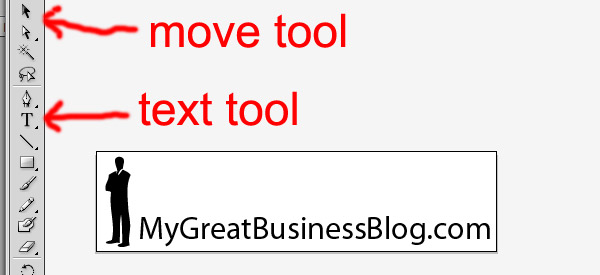
- Click the move tool, then click on your logo image.
- Click on 'Edit'.
- Click on 'Edit colors'
- Click 'Convert to RGB'.
- Click the color fill tool and select a color for your logo. Ideally the color of your logo should match your site. Do the same for your text.
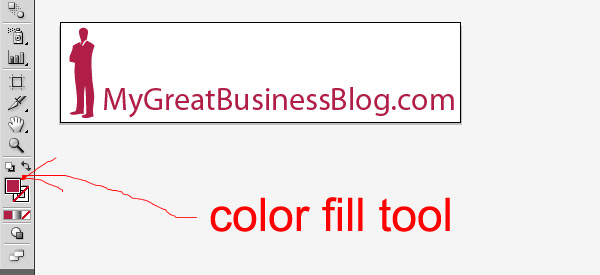
- Click 'Filc'.
- Click 'Save As...'.
- Click the 'Save' button', and clock 'OK'. The AI file you just saved is what you will email to the print shop when you want to print business cards or posters with your logo on it.
- Click 'File'.
- Click "Save for Web And Devices...'.
- Select the 'PNG' format and click "Save'.
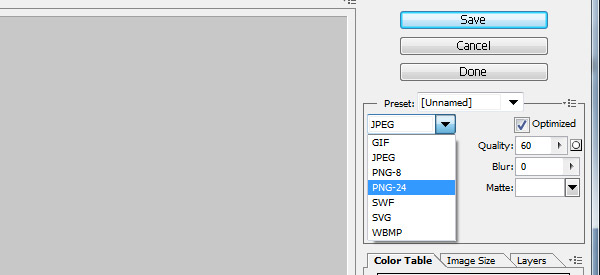
- The PNG version of the logo you just created is what you will use on your website. It's a generic size that should fit any website, especially a custom WordPress theme.Ta da!... Here's our final product:
There are all kinds of Illustrator tutorials out there if you'd like to try to improve your logo or make a better one.
If you don't want to hassle with creating a logo yourself you can purchase the 'Affordable Website Package' which includes, a website, hosting, custom logo, seo and an email list.



Before you post, please prove you are sentient.
Wait! The answer you gave wasn't the one we were looking for. Try another.
Earth orbits the ...