If you've sent a message to someone on Gmail, their Google+ profile thumbnail will appear under your 'Hangout' section on your Gmail account. This can be annoying if you don't want to be connected to this person. To remove this person from your Gmail contact list follow the instructions below.
Delete contact from contact list in Gmail
- Log into Gmail.
- Hover over the contact that appears under the 'New Hangout' field.
- Click the 'Emails' option on the popup.
- Click on the smaill arrow next to the user's name and click the 'Edit contact details' option that appears.
- Click the 'More' tab.
- Click the 'Delete contact' option.
- Refresh the browser page 'F5' and the contact should appear deleted.
Delete contact from Google+ account
- Open a new browser tab and log into your Google+ account.
- Click on the 'Profile' option at the top left of the screen.
- Click on the 'Circles' option.
- Click on 'Gmail contacts'.
- Hover of the contact you want to delete from your Gmail contacts list and click the small x that appears in the top right corner of the contact.
- The profile will turn faded but it doesn't disappear but it actually does delete.
If you refresh the page and navigate back to your 'Gmail contacts' you will see that the contact is gone.





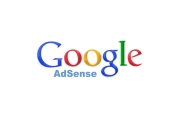
Before you post, please prove you are sentient.
Wait! The answer you gave wasn't the one we were looking for. Try another.
what is 2 in addition to 2?