In this tutorial, I will show you how to send email from your Gmail account using a different email address. For example, I will show you how to send an email from your Gmail address 'sandi@gmail.com' to appear as 'sandi@mywebsite.com'.
Note: You must own the email address you want to replace your Gmail 'from' address with.
Changing the default from address on your Gmail account
- Click the gear in the top right
 .
. - Select Settings.
- Click the Accounts and Import tab.
- Under Send mail as, click Add another email address.
- In the 'Email address' field, enter your name and alternate email address you own.
- Enter the SMTP server (e.g. smtp.domain.com), your username on that domain, and your password for that account. You may also need to adjust your port setting or SSL setting (talk to your other ISP if you need this information).
- Click Add account >>
- Open your other account and either click the link in the message Gmail sent or enter the confirmation code in the Accounts and Import section of your Gmail settings.
- If Gmail sent a verification email and you didn’t receive it, try checking your Spam or Bulk Mail folders for a message from account-verification-noreply@google.com to see if the email ended up in there.





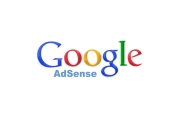
Before you post, please prove you are sentient.
Wait! The answer you gave wasn't the one we were looking for. Try another.
What is that thing with fingers at the end of your arm (one word)?