You can set Firefox to always open links in a new tab. Follow the instructions below to turn this feature on or off.
Always open links in a new tab using Firefox
- Open your Firefox browser.
- Click on the orange 'Firefox' button at the top left of the screen.
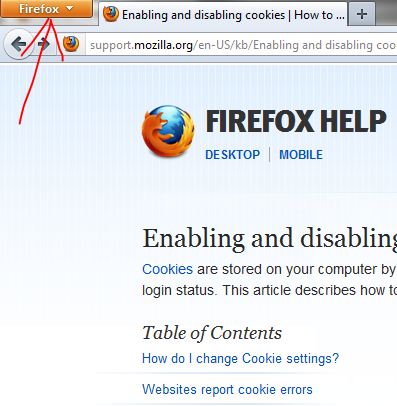
- Click on the 'Options' tab.

- Click on the 'Tabs' tab.

- Make sure the 'Open new window in a new tab instead' is checked. Uncheck this option to use standard link opening.



Before you post, please prove you are sentient.
Wait! The answer you gave wasn't the one we were looking for. Try another.
What has leaves, a trunk, and branches, and grows in forests?