Creating an image caption with WordPress is very easy and built into current versions of WordPress. There is also a plugin called 'image caption' that allows you to create image captions in WordPress with slightly different formatting then WordPress's standard image captions.
Add an image caption - WordPress built in image caption feature
- Click on an image inside your WordPress page or post.
- Click on the 'Edit Image' icon.
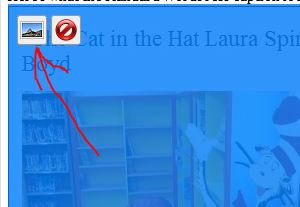
- Enter your Captions text in the 'Caption' field.
- Click the 'Update' button.
Ann an image caption - WordPress plugin (Image Caption)
- Open WordPress admin.
- Click on 'Plugins'.
- Click the 'Add New' button.
- In the search field type in 'image caption'.
- Click the 'Search Plugins' button.
- The first result in the list should be 'Image Caption'. Click the 'Install Now' link.
- When the window pops up 'Are you sure you want to install this plugin?', click 'OK'.
- Click the 'Activate Plugin' link.
- In order to add captions to images in your WordPress post and page, just add a 'title' tag to your image URL.
Example:Javascript | copy code | ? 1 <img title="A sample caption" src="/images/picture.jpg" alt="" />
Notice the 'title' tag. Put the 'title="image caption text"' into any image URL to create a caption. You may need to be in 'HTML' tab mode in order to do this.
Here's what the standard WordPress caption looks like compared to the plugin's version.
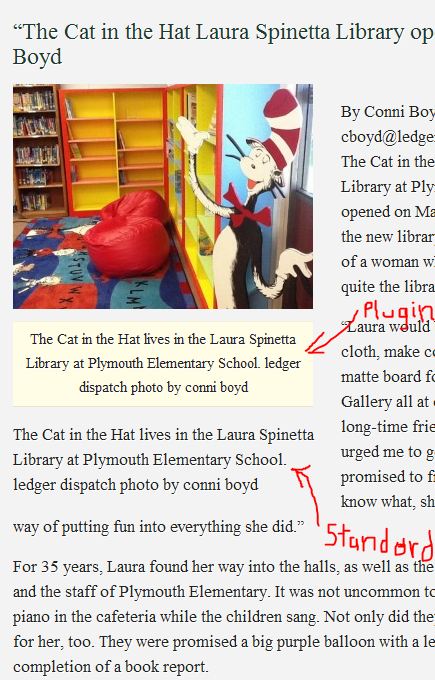
Caption WordPress setup is complete.


