You can set Firefox to always open links in a new tab. Follow the instructions below to turn this feature on or off.
Always open links in a new tab using Firefox
- Open your Firefox browser.
- Click on the orange 'Firefox' button at the top left of the screen.
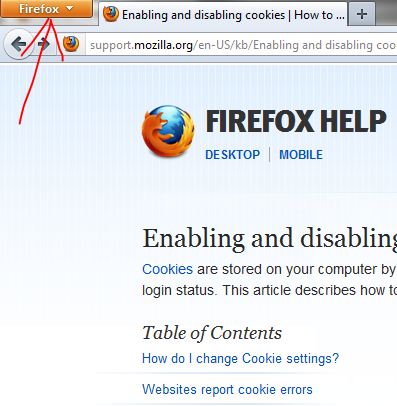
- Click on the 'Options' tab.

- Click on the 'Tabs' tab.

- Make sure the 'Open new window in a new tab instead' is checked. Uncheck this option to use standard link opening.


