You can clear your browsing history in your Firefox browser by following the steps below. The tutorial uses Firefox 12.0
Clearing browsing history in Forefox
- Open your Firefox browser.
- Press 'Ctrl+Shift+Delete' keys to open the 'Clear Recent History' window. You can also open the 'Clear Recent History' window manually, by following the steps below.
- Click on the orange 'Firefox' button at the top left of the browser window.
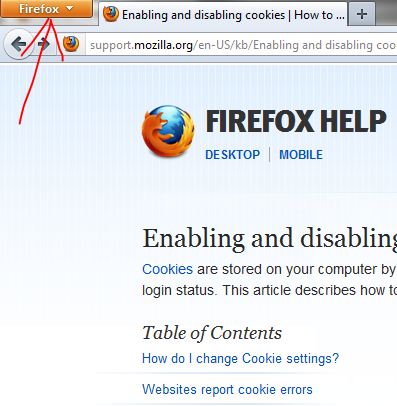
- Hover the mouse pointer over the 'History' option.
- Click the 'Clear Recent History...' option.
- One you have the 'Clear Recent History' window open, select 'Everything from the 'Time range to clear' drop-down option.
- Only check the 'Browsing & Download History', 'Form & Search History' and 'Cache' options.
- Click the 'Clear Now' button.
Many times you will not be able to see changes made to your website until you clear the browsing history in your browser.


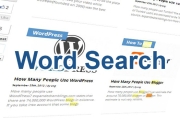



Before you post, please prove you are sentient.
Wait! The answer you gave wasn't the one we were looking for. Try another.
What color is the sky on a sunny day?