Chrome
- Click the 'Tools' icon on the top right.
- Click Options.
- Click the 'Languages and spell-checker settings...' button.
- If the language you use is not under the 'Languages' area, click the 'Add' button, select your languages from the drop down and click 'OK'.
- Check the box 'Enable spell checking' to enable spell check and uncheck it to disable it spell check.
Firefox
- Open the Firefox browser.
- In the address or URL bar enter: 'about:config'.
- If the 'This might void your warranty!' click 'I'll be careful, I provse!'.
- In the 'Filter' field enter: 'layout.spellcheck'
- Double click the 'Preference Name' 'layout.spellcheckDefault' and change the 'Value' from '1' to '2', then clock the 'OK' button.
- Change the value to '1' turns off spellcheck, while changing the value to '2' turns on spell check.
(IE) Internet Explorer
- To enable spellchecker in IE, you will need to install a spell check plugin.
- Google 'spell check IE' and follow the directions for installing the plugin for your version of IE.




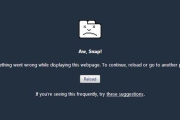

Before you post, please prove you are sentient.
Wait! The answer you gave wasn't the one we were looking for. Try another.
What is 5 multiplied by 4?