To change or not to change Tumblr URL, that is the question. Jk, ok.. In this tutorial I will show you how to change your tumblr url. There are actually two ways to change your Tumblr URL. You can change Tumblr URL to make use of Tumblr's free blog hosting, or you can change your Tumblr URL to a unique domain name.
Change my tumblr url using the free subdomain
- Log into your Tumblr account.
- Click on the name of your blog at the top of the screen.
- Click the 'Blog Settings' link.
- Enter your new URL in the URL field, minus the 'http://' part.

- Scroll down to the bottom of the page and click the 'Save' button.
Change my tumblr url using a custom domain name
A domain name and a web hosting account is required for this option.
- Log into your Tumblr account.
- Click on the name of your blog at the top of the screen.
- Click the 'Blog Settings' link.
- Check the box 'Use a custom domain name'.
- Enter your domain name in the custom domain field.
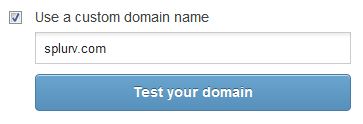
- Press the 'Save' button on the bottom of the page.
- Click the 'Test your domain' button. Tumblr should say 'This domain’s A-record is not pointing to Tumblr.', and give you an IP address like: 66.6.44.4. You need to use this IP address to create an A record in your hosting account pointing to Tumblr. 2slick.com will set your A record for free when setting up a Tumblr account, after you purchase a web hosting plan.
Note: it can take up to 72 hours for the domain name to finish pointing(propagating). - To test if propagation is complete, navigate to your Tumblr account 'Blog Settings' again and click the 'Test your domain' button. If you get the 'Your domain is pointing to Tumblr' then you're all set.


Before you post, please prove you are sentient.
Wait! The answer you gave wasn't the one we were looking for. Try another.
What color is the sky on a sunny day?