Backup WordPress posts and pages
- Log into your WordPress admin
- Click "Export' under the 'Tools' option on the left of the screen.
- Click the 'Download Export File' button.
An xml backup file of your website's content will start downloading automatically. When it's finished make sure you save a copy of it in a safe place.
Restore your WordPress content, using the xml backup file
- Click the 'Import' option under 'Tools'.
- Choose 'WordPress' as the system to import from.

- Click the 'Install Now' button.
- Click 'Activate Plugin & Run Importer'
- Click the 'Choose File' button and navigate to your xml backup file.
- Click 'Upload File and Import'.
- Use the drop-down box next to 'or assign posts to an existing user:' to select the existing user.
- Check the box next to 'Download and import file attachments'.
- Click the 'Submit' button.

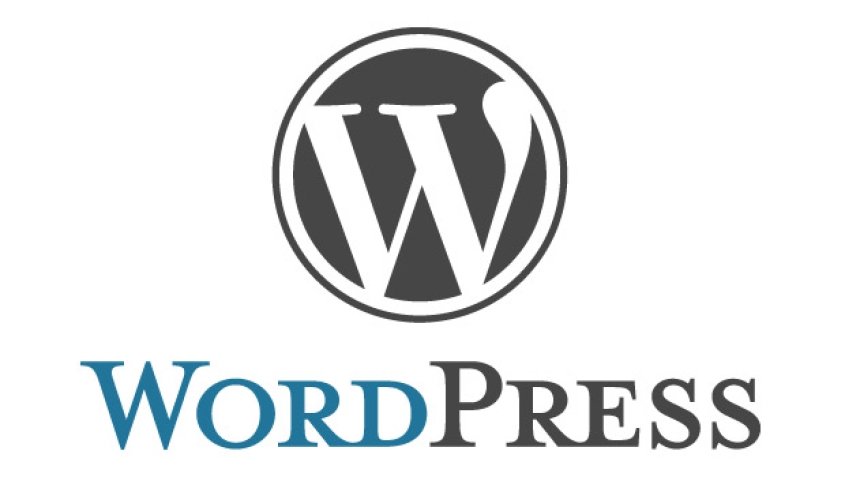


Before you post, please prove you are sentient.
Wait! The answer you gave wasn't the one we were looking for. Try another.
Earth orbits the ...