To clear your cache or browsing data in Chrome, follow the steps below.
Clear Chrome cache
- Open your Chrome browser.
- You can press the 'Ctrl+Shift+Delete' keys to bring up the 'Clear browsing data' window, or you can fallow the steps below to open the window manually.
- Click the 'Customize and control Google Chrome' icon in the top right corner of the screen.
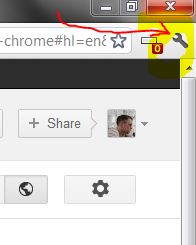
- Click on 'Tools' then select 'Clear browsing data'.

- Once you have the 'Clear browsing data' window open
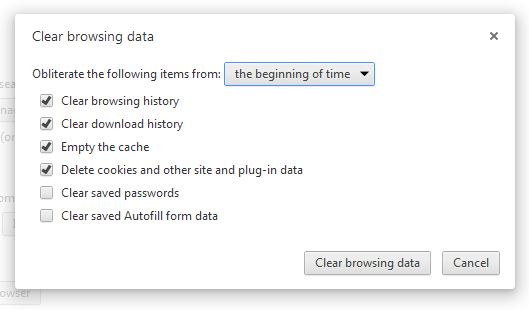
, select 'the beginning of time' from the 'Obliterate the following items from:' option. - Check the 'Clear browsing history', Clear download history', Empty the cache and 'Delete cookies and other site and plug-in data' boxes.
- Click the 'Clear browsing data' button.
Your cache and browsing data is now cleared.



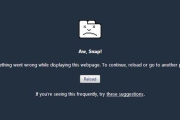

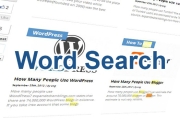
Before you post, please prove you are sentient.
Wait! The answer you gave wasn't the one we were looking for. Try another.
What is 5 * 4?