Many websites require cookies to be enabled in order to function. To enable cookie in Chrome follow instructions below.
Enable Cookies in Chrome
- Click the wrench icon in the top right of the Chrome browser.
- Next click 'Settings'.
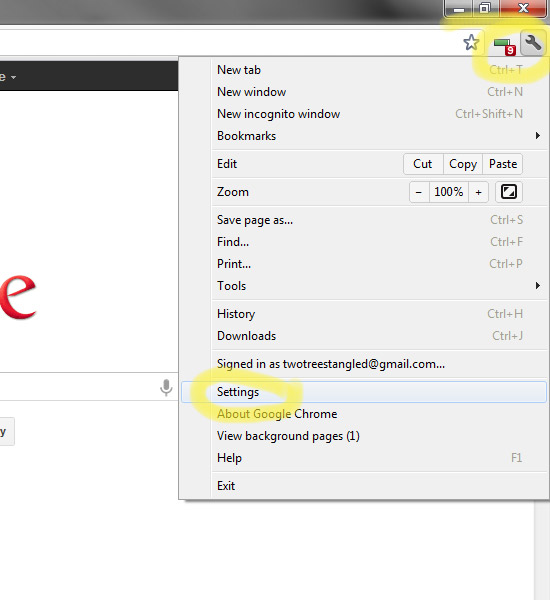
- Click the 'Show advanced settings...' link at the very bottom of the page.
- Click the 'Content settings...' button in the 'Privacy' section.
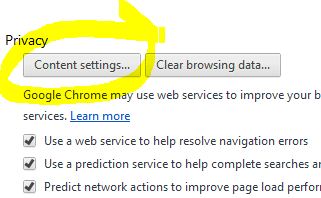
- Make sure the 'Allow local data to be set (recommended)' bullet is checked.

- Scroll to the bottom of the popup window and click the 'OK' button to save your changes.
- Close the 'Settings' browser tab.
Cookies are now enabled in Google's Chrome.



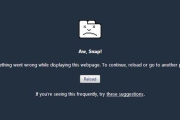

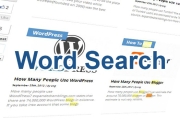
Before you post, please prove you are sentient.
Wait! The answer you gave wasn't the one we were looking for. Try another.
What color is the sky on a sunny day?