If you're Google Chrome toolbar disappeared, it may be because you accidentally toggled 'Full Screen' mode on. Hit the 'F11' key to toggle the 'Full Screen' mode on and off. You can also move the cursor to the top of the screen and an option will popup giving you the option to exit 'full screen' mode.
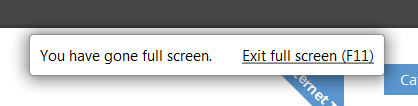
There's also a 'bookmarks bar' option that you may have turned off. To make the 'bookmarks bar' appear again follow the steps below.

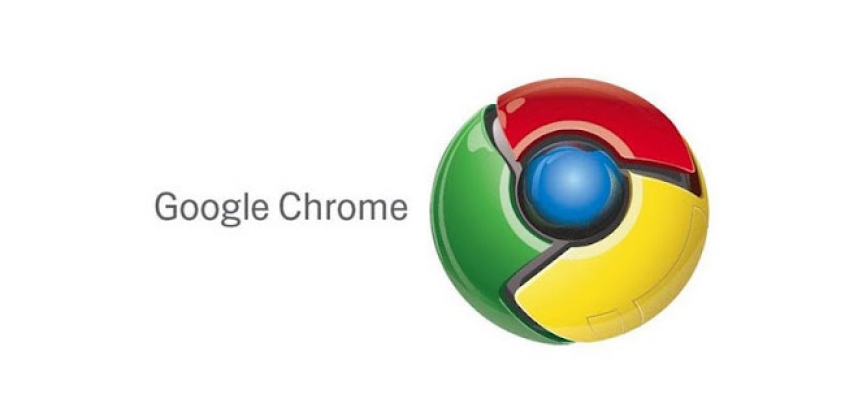
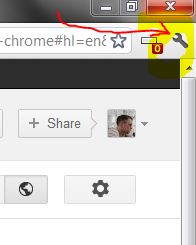

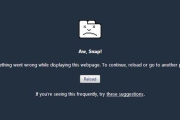

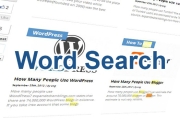
Before you post, please prove you are sentient.
Wait! The answer you gave wasn't the one we were looking for. Try another.
What color is fresh snow?