Creating a Google Cover Image should be very easy. If you don't have Photoshop you can use this free online image editing program: coverphotoeditor.com, to create your Google cover image.
If you do have Photoshop, here's a Google+ cover template:

Click the image to view it at full size.
Uploading your Google+ cover image to your profile:
- log into your Google+ account.
- Click on the 'profile icon on the left.
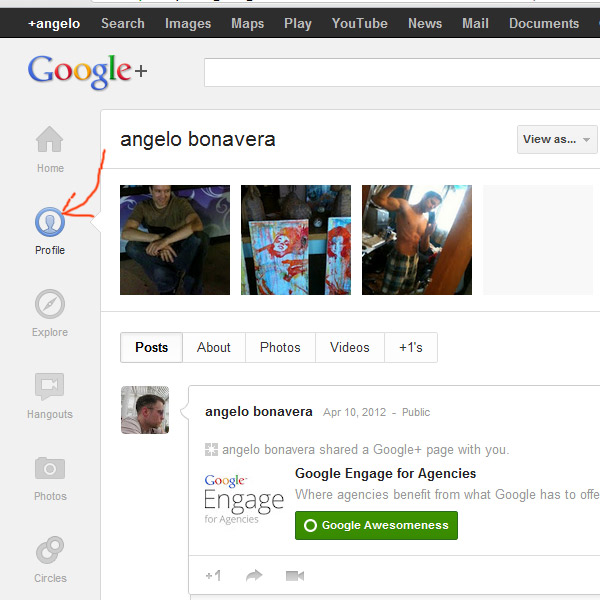
- Click the blue 'Edit profile' button at the top of the browser window.
- Click on the row of images where it says 'Change Photos'.

- Choose the left icon where it says 'Choose a template:'.

- Click on 'Change cover photo.'.
- Navigate to a directory on your computer where you have a landscape image you want to use as a cover image. Keep in mind your image has to be at least 940 pixels tall and 180 pixels wide.
- Select and upload the image.
- Drag the corners of the cropping to where you want you image to be cropped and press the 'Save' button.
- Click the 'OK' button.
You should now see your Google+ cover on your profile.

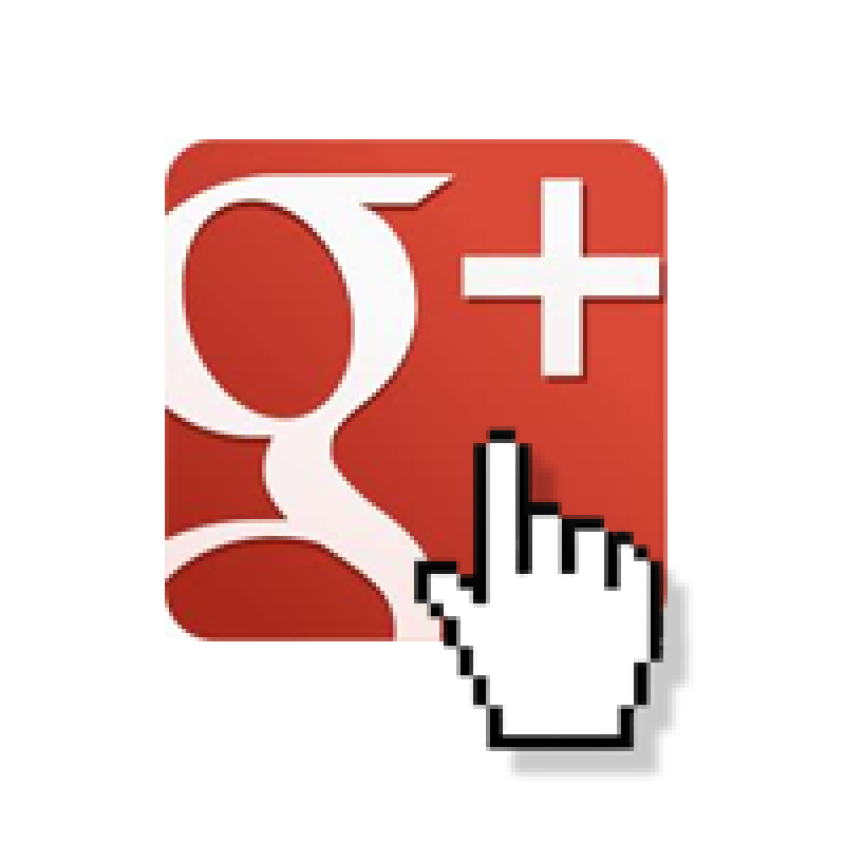


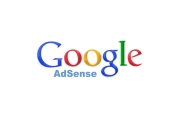
Before you post, please prove you are sentient.
Wait! The answer you gave wasn't the one we were looking for. Try another.
What is 4 * 2?