Save to PDF using 'Save As'
All publishing programs have the option to save to PDF format.
- Open your document in the program.
- Click 'File'.
- Click 'Save As'.
- From the ~'Format' selection field choose the 'PDF' option.
Save to PDF using 'Export'
If you're using a graphics program or a non publishing program, you can still usually save as PDF (Portable Document Format) using the 'export' feature.
- Open your document in a program.
- Click 'File'.
- Click 'Export'.
- Choose ~ 'export to PDF'.
Another option is to import your document into Google Docs. From Google Docs you can save the document to PDF.
How to save to PDF using Google Docs
- Go to Google.com/docs and log into/create your account.
- Click the 'Upload' button.
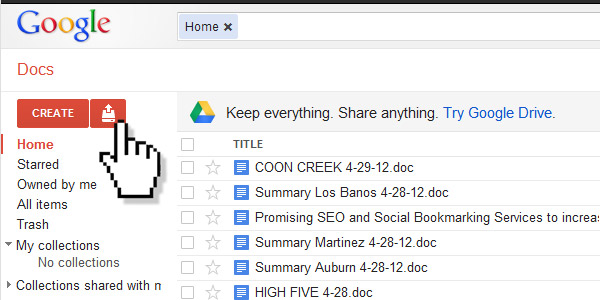
- Click on 'Files...'.
- Navigates to the directory on your computer where you have the document you want to save as a PDF , select it and click the 'Open' button.
- Make the 'Convert documents, presentations, spreadsheets, and drawings to the corresponding Google Docs format' option is checked.
- Click the 'Start upload' button.
- You will now see your document(s) in a list on your Google Docs account page.
- Check the box next to the document(s) you want to convert yo PDF.
- Notice how options appeared above your list. Click the 'More' button.

- Select 'Download..'.
- In the popup window, select 'PDF' from the 'Document' drop-down menu.
- Click the 'Download' button.
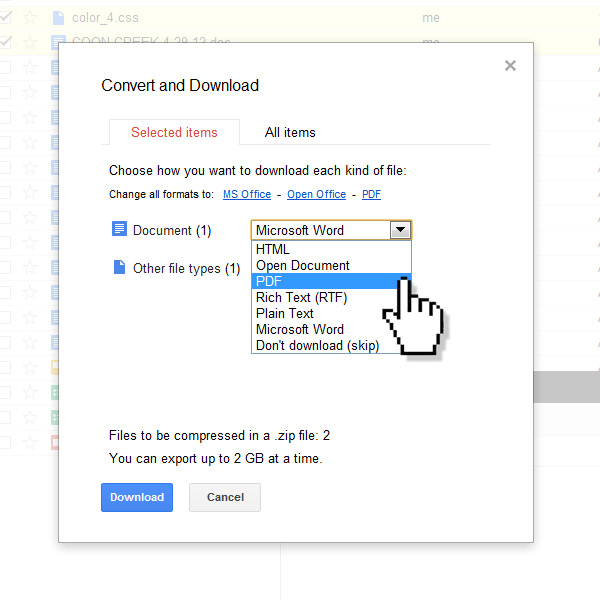
You files will be zipped and downloaded in PDF format.




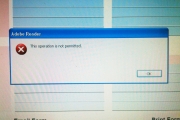

Before you post, please prove you are sentient.
Wait! The answer you gave wasn't the one we were looking for. Try another.
What is 2 * 9?