If you've tried to export your Google Docs to PDF format, you will notice that any images that were embedded in your document will become blurry, fuzzy, or unclear. I've researched and couldn't find a way to resolve this using Google Docs alone. I have found a free way to work around this blurry image problem using Open Office.
Open Office is a free desktop publishing program and it just so happens to be an export format Google Docs offers. So the solution is to export the Google Docs documents to 'Open Document' format, then convert them to PDF using Open Office. Sense Open office allows you to mass convert many files at once. This should be a quick and easy solution.
Solution
- Open your Google Docs account.
- Select the 'Switch to List' view option in the top right of the screen.
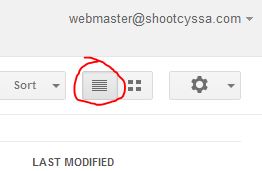
- Check the box next to each document you want to convert yo a PDF without getting blurry images.
- Click the 'More' button at the top of the screen.
- Select the 'Download...' option.
- There will be a drop down menu option, select 'Open Document'.
- Click the 'Download' button.
- Google Docs will send a zipped file to your 'Downloads' folder. Unzip the file into a new folder.
- Select all the files at once, right mouse click on them and select 'Convert to Adobe PDF.
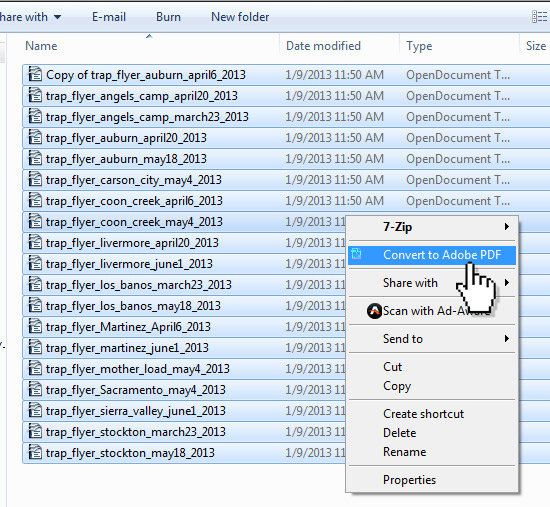
- Choose a folder. You will have to save each file individually.
Unlike Google Docs, Open office converts to PDF without making embedded images blurry or unclear.

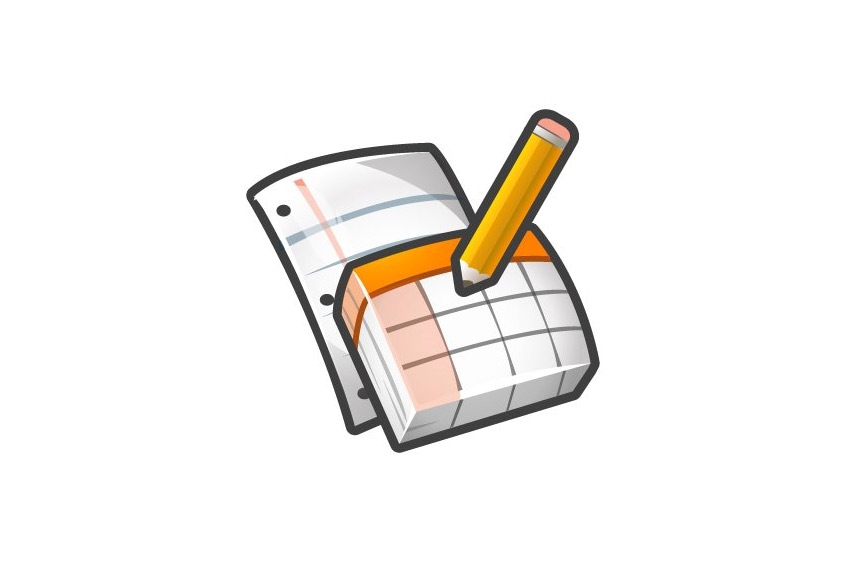

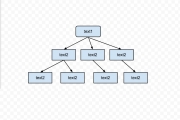

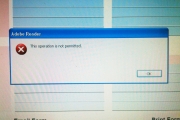
Before you post, please prove you are sentient.
Wait! The answer you gave wasn't the one we were looking for. Try another.
what is 9 + 5?