In this tutorial I show you how to create an image link using WordPress. When you finish this tutorial, you will know how to add images to your WordPress posts and when visitors click on those images, they will be redirected to another website.
- Copy the URL from webpage or website you want your image to link to.
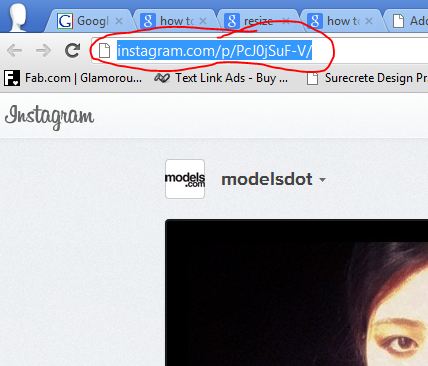
- Create a WordPress post as usual and place the cursor somewhere in the main content field area.
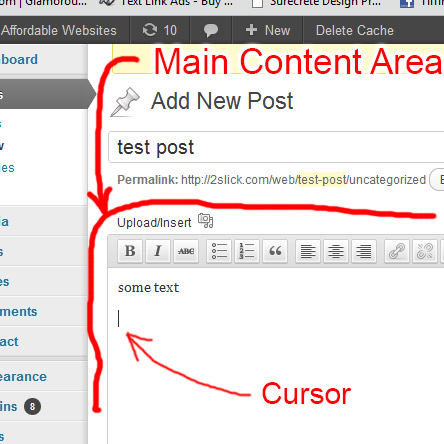
- Click the 'Add Media' icon. Select an image from your computer and press the 'Open' button.
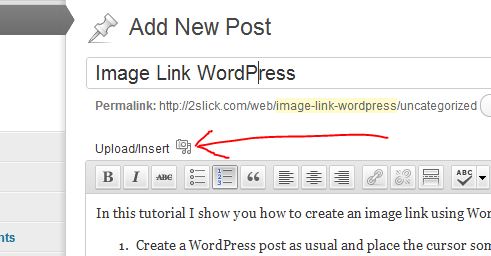
- Let WordPress upload the image. When the image is done uploading, click the 'Insert into post' button.
- Click on the image then click the the 'Edit Image' icon that appears.
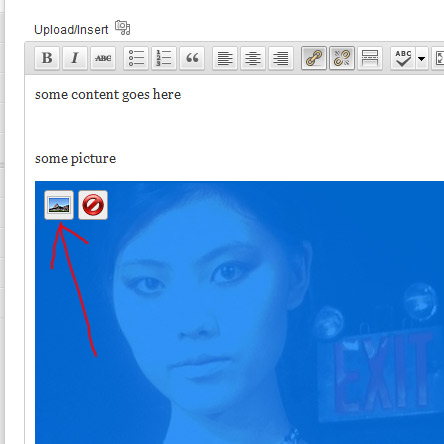
- You can adjust the image size using the size options.
- Clear the 'Link URL' field and copy (Ctrl-v) the URL you into it.
- Next click on the 'Advanced Settings' tab.
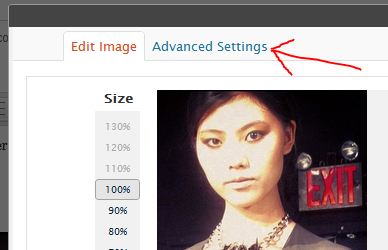
- Scroll down to the bottom of the window and click the 'Open link in a new window' check-box.
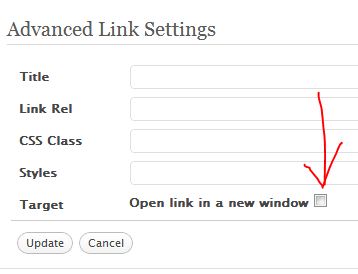
- Click the 'Update' button.
- Close the popup window, and click the 'Update/Publish' post button.
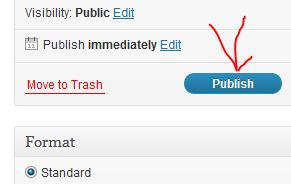

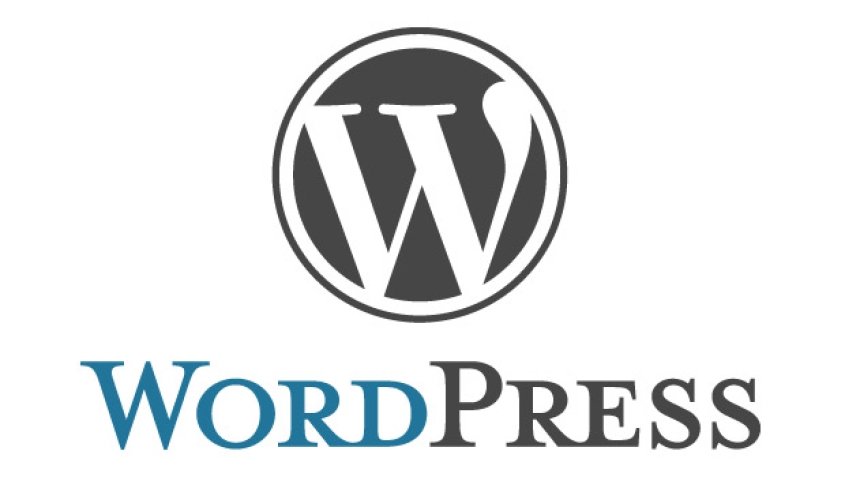


Before you post, please prove you are sentient.
Wait! The answer you gave wasn't the one we were looking for. Try another.
what is 8 + 7?