Here's how you can install WordPress via cPanel. WordPress can be installed automatically from 95% of all hosting account cPanels using programs like Fantastico and QuickInstall. I prefer Fantastico, because it has slightly more options.
Install WordPress using cPanel
- Start by logging into your cPanel account. Click on the 'Fantastico' icon under the 'Software/Services' area.
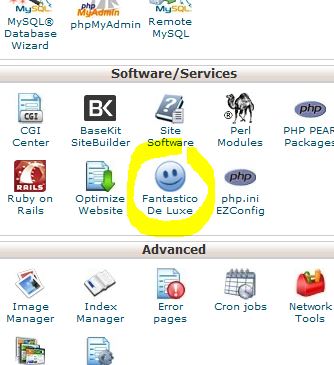
- Click on 'WordPress under 'Blogs'.
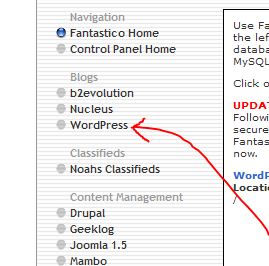
- Here Fantastico shows you any current installs of WordPress you might have. To make a fresh WordPress install click on the 'New Installation' link.
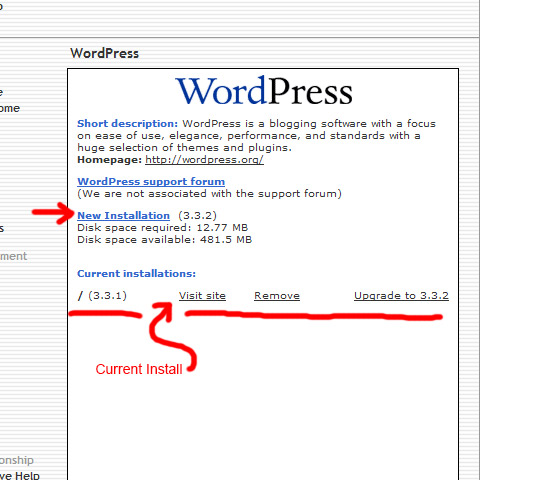
- Here's where we inter in the admin details and install directory details.
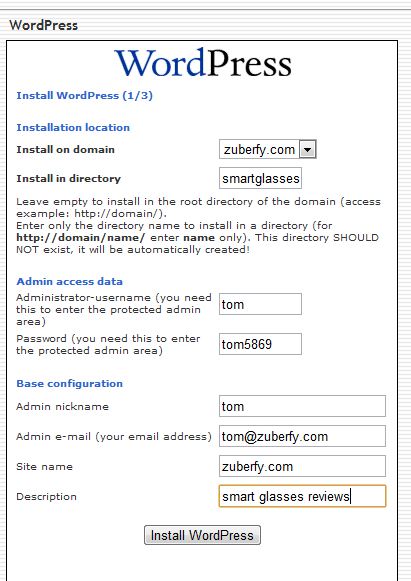
In the 'Install on domain' drop down option, select the domain or subdomain you want to install this WordPress under.
In the 'Install in directory' field, type in the name of the directory you want to install WordPress in, and it will be created during the install if it doesn't already exist. If you leave this field blank, WordPress will be installed in the root directory for this domain or sub domain. If you already have a WordPress installation in the root directory you will most definitely want to make this new WordPress install in a new separate directory. Never make more than one WordPress installation per directory. If you are going to create a new directory, try to name the directory using a SEO friendly keyword. Directories used for WordPress installations will show up in the URL of your website.
Enter your name and password into the 'Administrator-username' field and the 'Password' field.
The name you enter into the 'Admin nickname' field will be displayed as the author of any article you post to your blog. You Gravatar thumbnail will also be associated with this nickname.
Enter in your email address in the 'Admin e-mail' field.
Enter in the name of the site.
Enter in a short SEO friendly descriptions of your site.
Click the 'Install WordPress' button. - Click the 'Finish installation' button.
- Type in your email in the 'Email the details of this installation to:' field and click the 'Send E-mail' button.
- Fantastico will send you an email with your login information and other vital details about your WordPress install. Keep this information secret,... keep it safe.
How to Uninstall WordPress using cPanel's Fantastico
- Log into your cPanel account.
- Click on the 'Fantastico' icon under the 'Software/Services' area.
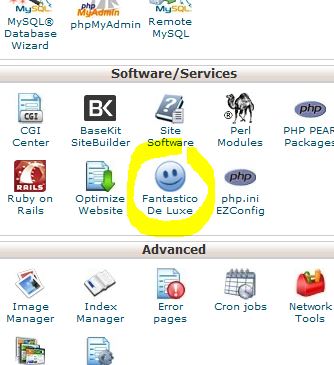
- Click on 'WordPress under 'Blogs'.
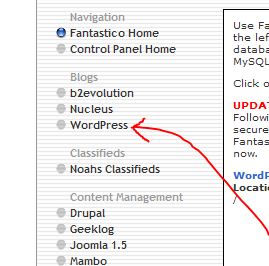
- Under the 'Current Installations:' area you will see a link that says 'Remove' next to any existing installations of WordPress. Click the 'Remove' link to remove that particular installation of WordPress.

- Click the 'Remove WordPress' button.




Before you post, please prove you are sentient.
Wait! The answer you gave wasn't the one we were looking for. Try another.
What is that thing with fingers at the end of your arm (one word)?