Creating Microsoft Word forms may be a helpful addition to your website. In this tutorial, I will show you how to create a drop-down menu in your Word document using Microsoft Word 2013.
Note: The 'Developer' tab must be enabled to complete this tutorial. Click here to learn how to enable the Developer tab.
Create a drop-down menu in your Word document
- Place your cursor inside your Word document where you want the drop-down menu to appear.
- Click the 'Drop drop-down List Content Control icon, located in the 'Controls' area.
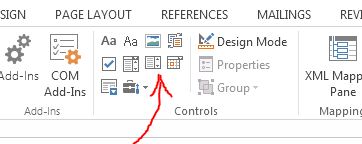
- Now with the new drop-down menu selected, click the 'Properties' icon, also located in the 'Controls' area.
- In the 'Content Control Properties' box that appears, click the 'Add' button to add the drop down variables to your drop-down menu item.
- Click the 'OK' button.



Before you post, please prove you are sentient.
Wait! The answer you gave wasn't the one we were looking for. Try another.
what is 5 + 5?